|
|
< Day Day Up > |
|
13.6 Plug-InsFlash and Shockwave may be among the most popular plug-ins, but they're by no means the only ones (see Figure 13-11). The Web teems with other plug-ins that add new features to a Web browser. The Adobe Acrobat plug-in, for example, lets you view PDF files directly inside a Web browser window; the Real Video lets you watch video in a tiny window. With the QuickTime plug-in for Mac or Windows, your visitors can view and listen to QuickTime movies embedded directly in a Web page. If you want to include QuickTime on your pages, skip the Plug-In tool and instead download the free Insert QuickTime Movie extension. See the Extension Alert box below.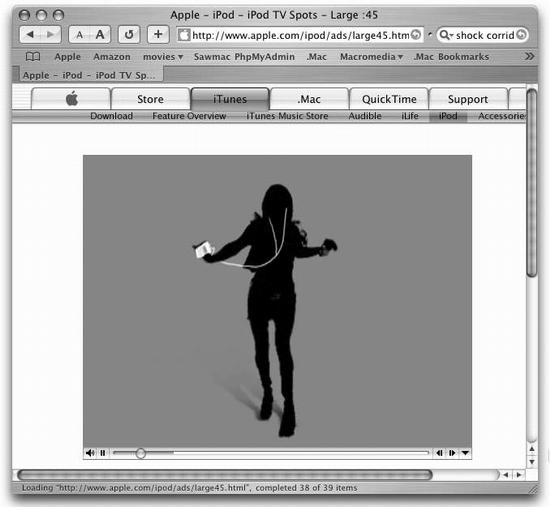
Dreamweaver's Plug-In Object offers a generic method of inserting media that requires a plug-in. It doesn't address any of the specific needs of any one plug-in technology like, say, Real Video (see the box below). As a result, just adding Dreamweaver's Plug-In object to your Web page is no guarantee that the plug-in will work. You may need to set additional properties or information; the software company responsible for the plug-in can provide details. Then, of course, including any plug-in-dependent media in a Web page is always a risky proposition. If your visitors don't have the plug-in, they may be unwilling to go through the process required for downloading and installing the appropriate software. Before including any media that might discourage visitors, make sure it's absolutely necessary for your site. To insert a plug-in file, choose Insert Dreamweaver inserts the media file into your Web page. It looks like a light gray square with a jigsaw puzzle piece on it; you can preview it using the Play button. 13.6.1 Plug-In PropertiesWhen you select a plug-in object in your Web page, the Property inspector displays some basic properties (see Figure 13-12 ). Since each plug-in is unique, you may need to set additional properties in order to make it work properly. To view these specialized options, click the Parameters button on the inspector. For example, when inserting a QuickTime movie, you can add the parameter autostart with a value of true to make the movie automatically begin playback when the page loads. As usual, some of the Property inspector options are fairly standard: name, height/ width of the movie, alignment, and margins. The other settings include:
The Play button plays the file indicated in the Src field (if you have the plug-in).
|
|
|
< Day Day Up > |
|