Choosing Menu Commands
A menu is a list of related commands or options, located at the top of the window. The menus are personalized as you work—when you click a menu name, you first see the commands you use most frequently. After a few moments, you see the entire list of commands. You can right-click a word or object to open a shortcut menu, which contains menu commands related to the specific item.
Choose a Command from a Menu
 | Click a menu name on the menu bar. |
 | If necessary, click the double-headed arrow to expand the menu, or wait until the expanded list of commands appears. |
 | Click the command you want. If the command is followed by an arrow, point to the command to see a list of related options, and then click the option you want. |
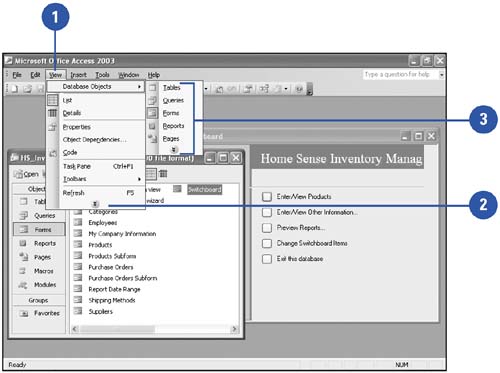
Choose a Command from a Shortcut Menu
 | Right-click an object (a text or graphic element). |
 | Click a command on the shortcut menu. If the command is followed by an arrow, point to the command to see a list of related options, and then click the option you want. |
TIMESAVER
You can use a shortcut key to choose a command. Press and hold down the first key, and then press the second key. For example, press and hold the Ctrl key, and then press S to select the Save command.
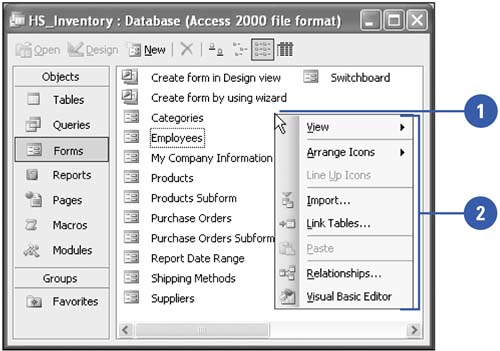
|