Touring a Report
After you have retrieved and organized only the specific information you want, you can display and print this information as a report. In Access you can create a simple report that displays each record's information, or you can customize a report to include calculations, charts, graphics, and other features to go beyond the numbers and really emphasize the information in the report. You can print a report, a table, a query, or any data in a single step using the Print button, in which case Access automatically prints a single copy of all pages in the report. If you want to print only selected pages or if you want to specify other printing options, use the Print command on the File menu.
Create a Report
 | In the Database window, click Reports on the Objects bar. |
 | Click the report you want to view. |
 | Click the Preview button. |
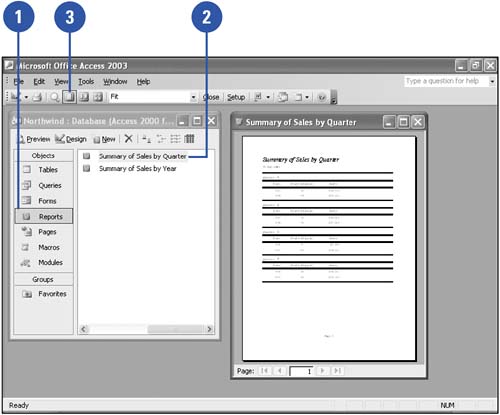
Print Data
 | Click the File menu, and then click Print. |
 | If necessary, click the Name list arrow, and then select the printer you want to use. |
 | To print selected pages in the report, click the Pages option, and then type the first page in the From box and the ending page in the To box. |
 | Click OK. |
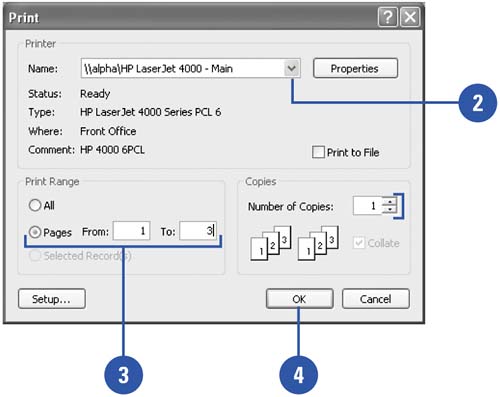
 |