Grouping Database Objects
You can group shortcuts to related objects of different types together using the Groups bar. When you first create a group, it is empty until you populate it with shortcuts to the related objects. When you add an object to a group, you do not change the object's original location, nor are you creating a new object. Instead, you are simply creating a shortcut to an object that already exists.
Create a Group and Add a Group Shortcut
 | In the Database window, click the Groups bar. |
 | Right-click anywhere under the Groups bar. |
 | Click New Group, type a name for your group, and then click OK. |
 | Drag an object from the Object list to the group. |
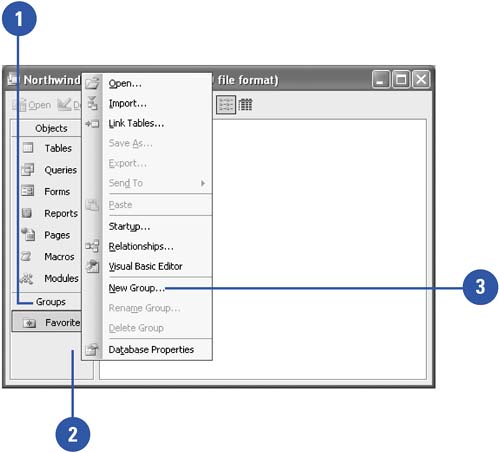
Remove a Group Shortcut
 | In the Database window, display the database group with the shortcut you want to remove. |
 | Select the shortcut, press Delete, and then click Yes to confirm. |
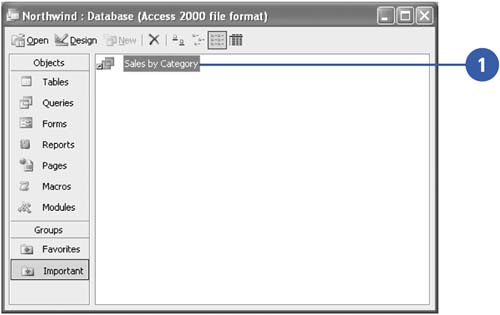
|
You can delete or rename a group.
In the Database window, click the Groups bar, right-click anywhere under the Groups bar, and then click Delete Group or Rename Group. When you rename a group, type a new name, and then click OK. |
|