Working with a Table in Design View
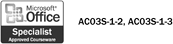
Most Access objects are displayed in Design view, which allows you to work with the underlying structure of your tables, queries, forms, and reports. To create a new table in Design view, you can define the fields that will comprise the table before you enter any data. In Design view for tables, each row corresponds to a field. You can edit, insert, and delete fields in your database tables in Design view. You can insert a field by adding a row, while you delete a field by removing a row. You can also change field order by dragging a row selector to a new position.
Create or Modify a Table in Design View
 | In the Database window, click Tables on the Objects bar. |
 | Double-click the Create Table In Design View icon, or click the table you want to modify, and then click the Design button. |
 | Click in a Field Name cell, and then type a modified field name. |
 | Click in a Data Type cell, click the Data Type list arrow, and then click a data type. |
 | Click in a Description cell, and then type a description. If the Property Update Options button appears, if necessary, select an option. |
 | To insert a field, click the row selector below where you want the field, and then click the Insert Rows button on the Table Design toolbar. |
 | To delete a field, click the row selector for the field you want to delete, and then click the Delete Rows button on the Table Design toolbar. |
 | Click the Save button on the toolbar, and then if necessary, enter a table name and click OK. |
 | When you're done, click the Close button in the Table window. |
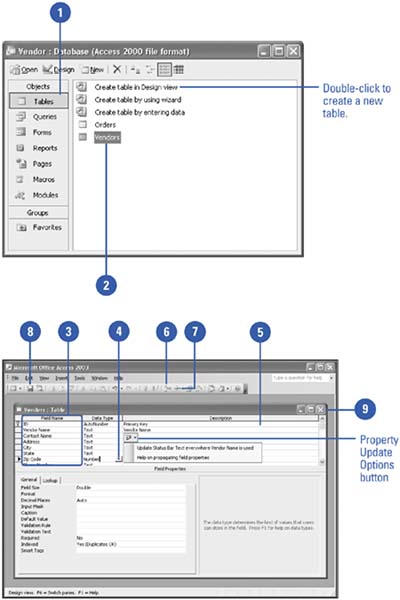
 |