Assigning Table Relationships Using the Table Wizard
When you create a table using the Table Wizard, you have the option to relate the new table to the other tables in the database. The Table Wizard displays a list of established tables. You can choose to create a relationship between the new table and any of the tables in the list. You can create relationships between the tables in which a record in one table matches with many in another. When you create a one-to-many relationship, the Table Wizard automatically adds new fields to the related table if necessary.
Create a Relationship Between Tables
 | When the Table Wizard displays the dialog box listing related and unrelated tables, select the table whose relationship you want to change, and then click the Relationships button. |
 | Click one of the three options describing the relationship between the new table and the established table. |
 | Click OK. |
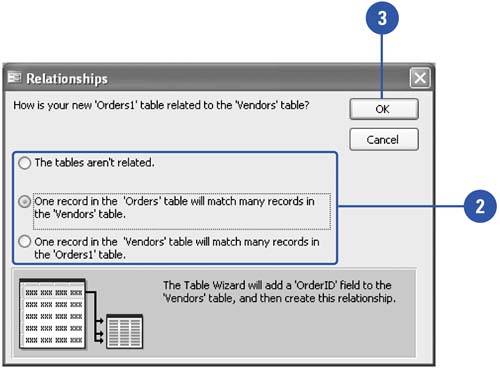
|
The Tables Aren't Related | No relationship will exist between the new table and the established table. | One Record In The New Table Will Match Many Records In The Old Table | Create a one-to-many relationship. Access sets the new table as the primary table and the established table as the related table. | One Record In The Old Table Will Match Many Records In The New Table | Create a one-to-many relationship. Access sets the new table as the related table and the established table as the primary table. |
|
|