Managing Columns in Datasheet View
You can quickly add, remove, and rename columns from within Datasheet view. If you remove a column, Access deletes all the data it contains, so delete a column only if you are sure you no longer require its data. If other database objects contain references to a deleted field, such as a query, Microsoft automatically updates those references.
Insert a Column
 | In Datasheet view, right-click the column selector to the right of where you want to add the new column. |
 Click Insert Column. Click Insert Column.
The column is inserted with the name Field1, which you can rename.
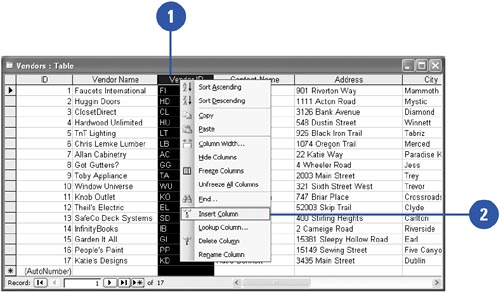
Delete a Column
 | In Datasheet view, right-click the column selector(s) for the column(s) you want to delete. |
 | Click Delete Column. |
 | Click Yes to confirm the deletion. |
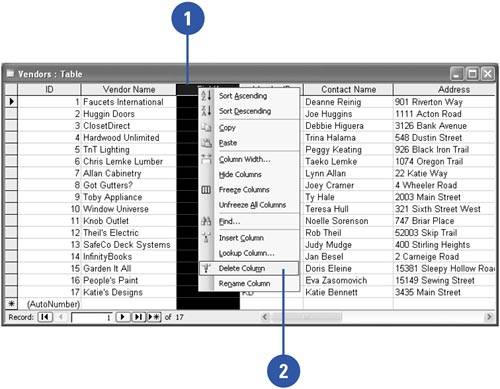
|
You can rename a column.
In Datasheet view, right-click the selector for the column you want to rename, click Rename Column, type the name you want, and then press Enter.
You can't delete a column in a relationship.
You must delete the relationship first before you can delete a column. |
|