Viewing a Subdatasheet
In a table that has a one-to-many relationship with another table, a given record might have multiple related items. For example, a customer in a Customers table might have many products in a Products table. Access allows you to view the products related to that customer from the Customers table. You can open a subdatasheet, a list of the records from the "many" table that relate to a single record from the "one" table in a one-to-one or one-to-many relationship. Subdatasheets help you browse related data in tables, queries, forms, and subform datasheets. For any related tables, Access automatically creates subdatasheets. You can also insert a sub-datasheet in a table or query to view related data.
Display or Hide a Subdatasheet
 | In Datasheet view of the table, click the plus sign next to the record for which you want to see related information. |
 | To hide the subdatasheet, click the minus sign next to the record whose subdatasheet you want to hide. |
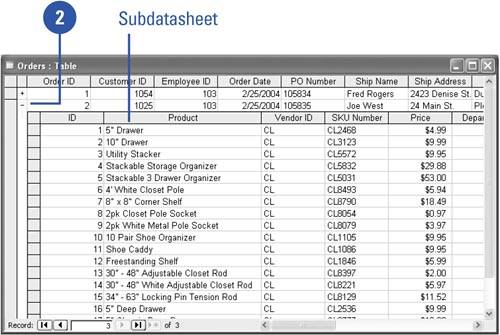
Insert a Subdatasheet in a Table
 | Display the table or query in Datasheet view. |
 | Click the Insert menu, and then click Subdatasheet. |
 | Click the tab corresponding to the object you want to insert as a subdatasheet. |
 | Click a table or query in the list. |
 | Select the field you want to use as a foreign key. |
 | Select the field you want to use as a primary key. |
 | Click OK. |
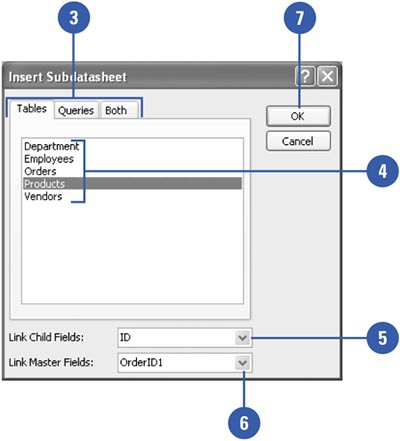
 |