Creating New Tables with a Query
The data that appears after you run a query appears in table form and Access allows you to work with those results like tables. However, query results are not tables. If you want to place the results of a query into a separate table, you can use the make-table query. This query directs Access to save the results of your query to a new table in either the current database or a different database.
Create a New Table with a Query
 | In Query Design view, create a select query, including any combination of fields, calculated fields, or criteria. |
 | Click the Query Type button list arrow on the Query Design toolbar, and then click Make-Table Query. |
 | Type the name of the table you want to create, or click the list arrow, and then select a table from the list if you want to replace the existing one. |
 | Click the Current Database option if the table is in the currently open database, or click Another Database and type the name of another database (including the path, if necessary). |
 | Click OK. |
 | Click the Run button on the Query Design toolbar. |
 | Click Yes when Access asks if you're sure you want to create the new table. |
 | Open the new table to view the records resulting from the query. |
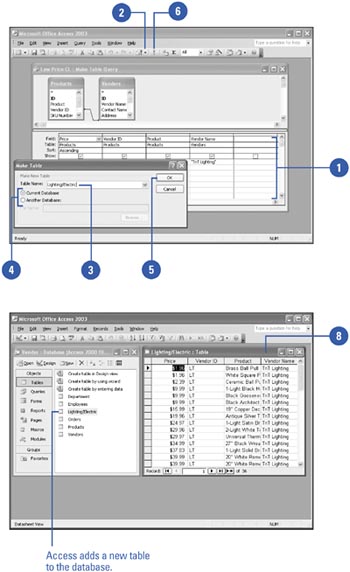
 |