Inserting a Hyperlink to a File or Web Page
Use the Insert Hyperlink button to create a hyperlink within a Hyperlink field or as hypertext within a form or report. A hyperlink consists of the text that the user sees that describes the link, the URL of the link's target, and a ScreenTip that appears whenever the pointer passes over the link. If you have created a Hyperlink field for client Web pages, you can use this method to add a URL for each client's Web page.
Insert a Hyperlink to a File or Web Page
 | Within a Hyperlink field or while editing a form or report in Design view, click the Insert Hyperlink button on the Design toolbar. |
 | Click Existing File Or Web Page on the Link To bar. |
 | Enter the hyperlink text. |
 | Specify the linked document by either: |
Entering the file name or URL of the linked document Choosing the linked document from the Recent Files, Browsed Pages, or Inserted Links list
 | Click ScreenTip to create a ScreenTip that will be displayed whenever the mouse pointer moves over the hyperlink. |
 | Click OK. |
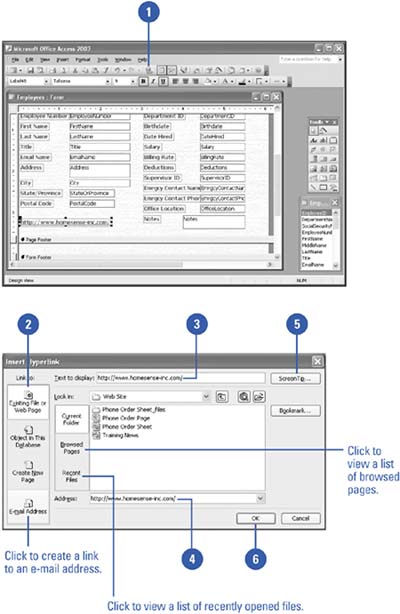
|
You can use ScreenTips.
ScreenTips appear in the Web browser window if you're using Internet Explorer 4.0 or later.
You can link to an e-mail address.
To link to an e-mail address, click E-Mail Address in the Link To bar, and then enter the e-mail address and subject. |
 |