Exporting to ASCII
ASCII is a standard file format that many programs can work with. Exporting to the ASCII format allows you to make the data in an Access database available to other applications.
It is easy to export Access tables and queries to the ASCII file format. Here's how it works:
Right-click the object you want to export and select Export from the context menu. The Export dialog box appears. Select Text Files from the Save As Type drop-down box. Select the destination folder for the database. Click Export. The Export Text Wizard appears (see Figure 18.4). This step allows you to select the export format you want to use. You must select between Delimited and Fixed Width. These are two different text file formats that you can output to. The dialog box provides examples of the output to help you to make a selection.
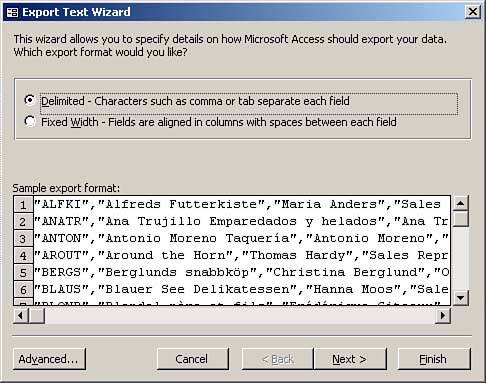
Select Delimited and then click Advanced. The Text Export Specification dialog box appears (see Figure 18.5). Here you can designate the field delimiter, text qualifier, language, date order, and other specifics about the file you are exporting. You can modify these options to meet the specifications of the consumer of the file you are creating.
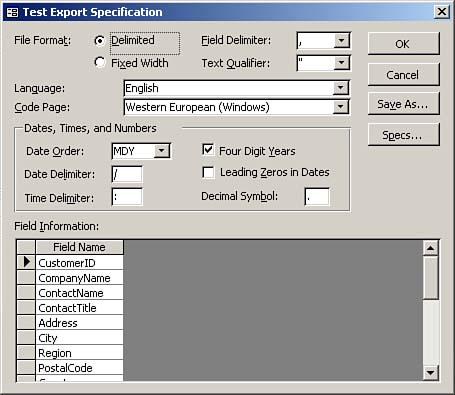
Select the desired settings, and click OK. Click Next. Select Comma for the delimiter so that the output file will contain commas between the fields. Select Include Field Names on First Row so that the output file will include all the field names in the first row. Figure 18.6 provides an example of an output file. Click Next. The final step of the Export Text Wizard appears.
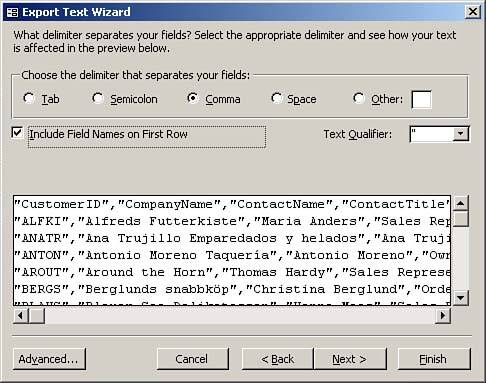
Type the appropriate destination in the Export to File text box. Click Finish to complete the process and click OK to acknowledge completion.
 | If you are exporting the file to a location other than the location that Access indicates in the Export to File text box, you need to change the location. For example, C:\My Documents\Interests.txt provides the entire path and filename for the file. |
|