Using Display Formats
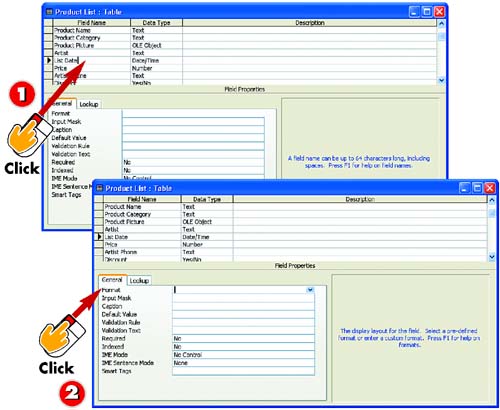
 | After you've opened the table you want to change in Design view, click in the field whose display format you want to modify (in this example, the List Date field). |
 | In the property sheet, click in the Format field. A down arrow appears to the right of the field. |
|
Access enables you to select a predesigned format for the entries in your table. For example, you can select one format to display numbers in a currency format ($19.99), or another to display numbers as a percentage (10%). You can also select a variety of date and time formats. |
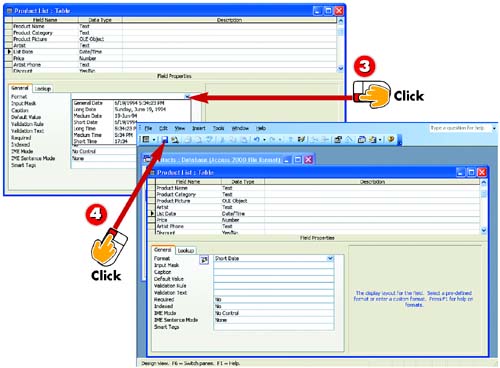
 | Click the down arrow and select the format you want to use from the list that appears. Here, date and time formats are available, because the field selected in step 1 is a Date/Time field. |
 | The new format is selected. Click the Save button on the Standard toolbar found in the main Access window to save this change to the database table. |
|
Changing to Design View
You can change to Design view from within Datasheet view by clicking the View button on the Standard toolbar in the main Access window. |
|
Adding Decimal Places
For Number fields, you can set the number of decimal places displayed by typing a value in the Decimal Places field in the property sheet. |
 |