Filtering Data by Selection
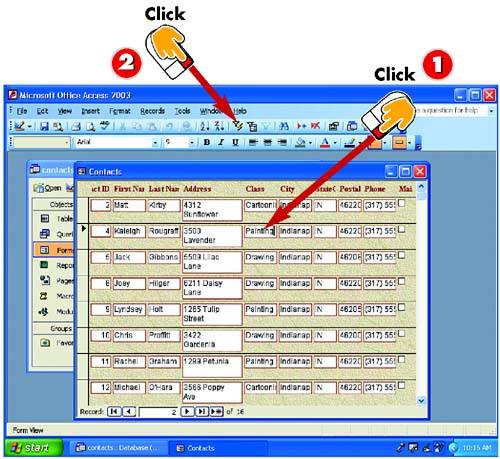
 | After you open the form that you want to use to filter data, click in an instance of the entry you want to use as the filter (here, a Painting entry in the Class field). |
 | Click the Filter By Selection button on the Standard toolbar in the main Access window. |
|
There may be times when you want to focus on a particular set of records. For example, you might want to display all records in a certain state, all records of a certain product type, or, as outlined here, all records of people who are taking a particular class. The easiest way to display a set of records is to use Access's Filter by Selection feature. You'll view the results as a whole in a datasheet form, but you can also filter data using single-form views. Only those that match the filter will be available for scrolling. |
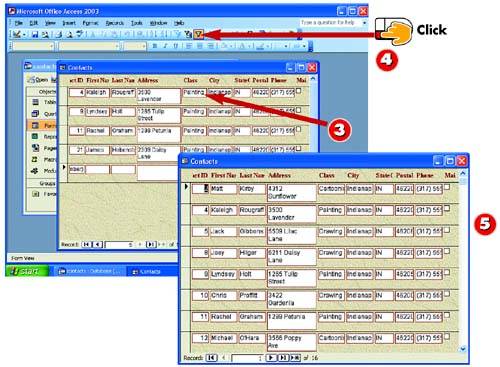
 | Access displays only those records that contain that entry in the selected field (in this example, those records that contain a Painting entry in the Class field). |
 | To again view all records in the table, click the Remove Filter button on the Standard toolbar in the main Access window. |
 | All records are displayed again. |
|
Using the Menus
If you prefer, you can open the Record menu, choose Filter, and choose Filter By Selection instead of clicking the Filter By Selection button in step 2. |
|
Filtering by Exclusion
In some cases, you may want to display all records that don't contain a specific entry. In that case, you can filter excluding the selection by opening the Records menu, choosing Filter, and selecting Filter Excluding Selection. |
|
Filtering Again
You can further filter the subset of records by filtering on another field. For example, in a customer form, you might filter for all records in South Carolina and then filter the records to display those assigned to a particular sales representative. |
|