Saving a Form
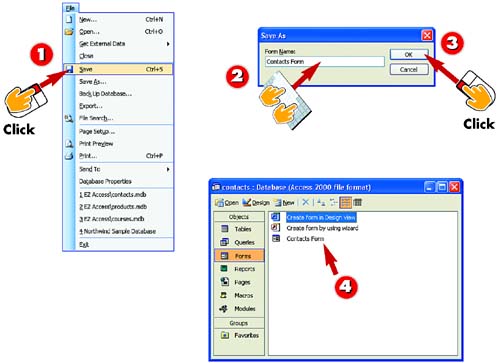
 | Open the File menu and choose Save. If you are simply saving changes to an existing form's design, the form will be saved. |
 | If you are saving a new form for the first time, Access prompts you to type a name for the form. Do so in the Form Name field. |
 | Click OK. |
 | The form is saved. When you close the form, you'll see it listed in the database window with the name you typed in step 2. |
|
When you create an AutoForm or a form from scratch, you need to save the form, assigning it a name. The name you assign is how the form will be listed in the database window. You also need to save a form if you make changes to the form's design. |
|
Clicking the Save Button
If you prefer, you can click the Save button in the toolbar to save the form. |
|
Closing a New Form Without Saving
If you close a new or edited form without saving it first, you are prompted to save it. Click Yes to save the form. |
 |