When creating an MDG Technology file, you can include Code Modules. To use the Code Modules section of the MDG Technology Wizard, follow the steps below:
| 1. | Follow the steps in the Creating MDG Technologies topic up to and including Step 5. |
| 2. | In the Select Items to be included in this Technology panel, select the Code Modules checkbox. The MDG Technology Wizard - Code Modules dialog displays. 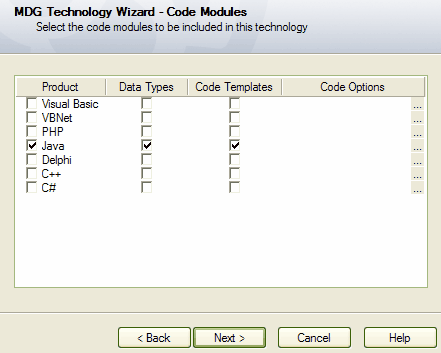 |
| 3. | Select the checkbox against each of the appropriate Code Modules (Product, Data Types, and Code Templates) |
| 4. | To select the Code Options, click on the [...] button against each required code option. This enables you to select an XML document that provides additional settings for the language that are not covered by the data types or code templates. The root node of the XML document should be CodeOptions. The child nodes should be called CodeOption and should contain a name attribute. The supported code options are as follows: |
Code Option |
Description |
DefaultExtension |
The default extension when generating code. |
ImplementationExtension |
The extension used by Enterprise Architect to generate an implementation file. |
ImplementationPath |
The relative path from the source file to generate the implementation file. |
PackagePathSeparator |
The delimiter used to separate package names when using the packagePath macro from the code templates. |
DefaultSourceDirectory |
The default path where Enterprise Architect generates new files to. |
Editor |
The external editor used for editing source of this language. |
An example of a valid code options file is shown below.
<CodeOptions>
<CodeOption name="DefaultExtension">.ext</CodeOption>
<CodeOption name="Editor">C:\Windows\notepad.exe</CodeOption>
</CodeOptions>
| 5. | Click on the Next button to proceed. |


