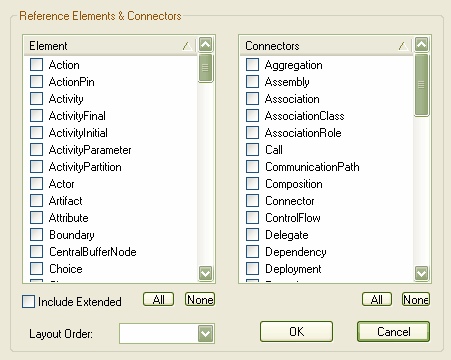To add metaclasses and stereotypes to a Profile, follow the steps below for as many stereotypes and metaclasses as you require:
| 1. | Open the child diagram of the Profile Package. |
| 2. | Drag the Metaclass element from the Profile page of the Enterprise Architect UML Toolbox onto the diagram. The Create New Metaclass dialog displays, in which you can tick multiple metaclasses for dropping onto the diagram.
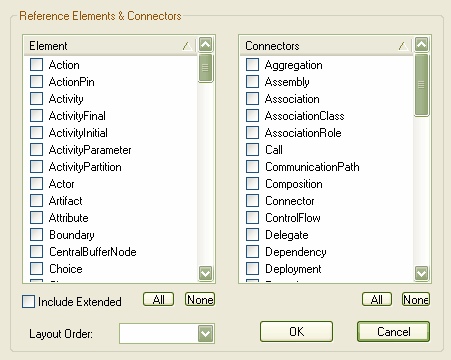
|
| 3. | Scroll down the Element list and select the checkbox for . |
| 4. | Click on the button, and in the Class Name dialog type a name for the element. Click on the button again. |
| 5. | Drag a Stereotype element from the Toolbox onto the diagram. If the Properties dialog does not display, double-click on the element on the diagram. |
| 6. | In the field, type a name for the stereotype. |
| 7. | Click on the button and, if it displays, the Generate Code dialog. |
| 8. | Click on the Extension relationship in the Toolbox and drag the connection from the stereotype element to the metaclass element. |
| 9. | Your diagram should now resemble the one below:

|
You can now add stereotype Tags, Constraints, Enumerations, and/or Shape Scripts to your Profile.