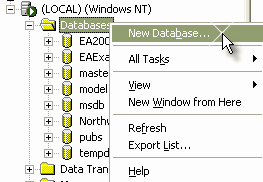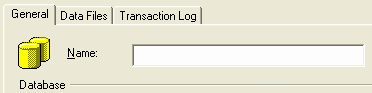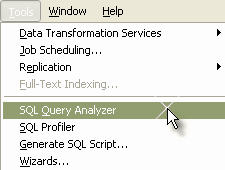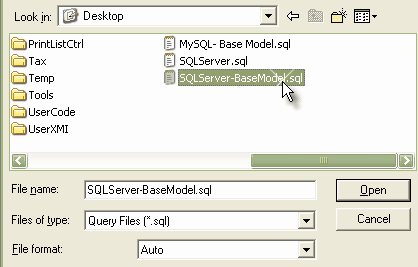Note: This feature is available in the Corporate edition only.
Before creating a SQL Server data repository, you must have SQL Server and MDAC 2.6 or 2.7 installed, and access permission to create a new database. Please note that setting up SQL Server and the issues involved are beyond the scope of this user guide. Consult your program's documentation for a guide to this.
Sparx Systems provide SQL scripts to create the required tables; how you create the database and execute that script are up to you.
Create a SQL Server Repository
SQL Server repositories are created without any data, so you must perform a project data transfer in Enterprise Architect to copy a suitable starter project. If you are starting from scratch,EABase.EAP is a good starting point. If you are using an existing .EAP model, you can upsize it.
To use SQL Enterprise Manager to create a SQL Server repository, follow the steps below:
| 1. | In SQL Enterprise Manager, locate the server on which to create your new Enterprise Architect model; in the example below this is (LOCAL).
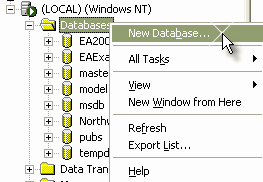
|
| 2. | Right-click and choose from the context menu. |
| 3. | Enter a suitable name for the database. Set any file options as required.
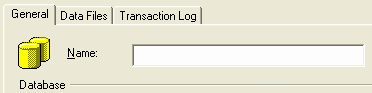
|
| 4. | Click on the database to select it, then select the menu option.
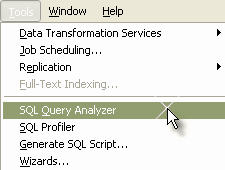
|
| 5. | In Query Analyzer, use the File Find dialog to locate the supplied Enterprise Architect SQL Server Model script file. Click on the button.
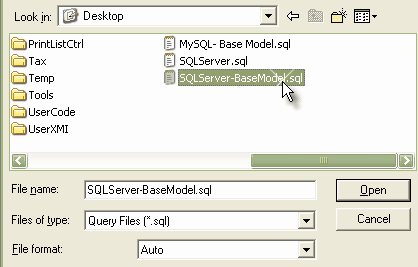
|
| 6. | Check that you have selected the correct database to run the script in. In this example the tables are being added to the Base Model database as shown in the drop-down menu below.

|
| 7. | Click on the button; SQL Server executes the script, which creates the base model for an Enterprise Architect Project. |
Tip: Use the Project Data Transfer function to upload a basic model into the repository.