Search definitions are created using the advanced Find in Project dialog. To access this dialog:
| · | Click on the Options button in the Model Search and then on the Advanced Search menu option, or |
| · | Select the Edit | Find in Project menu option, then click on the Advanced button. |
To create a new search definition, follow the steps below:
| 1. | Click on the New Search button. The Create New Search Query dialog displays.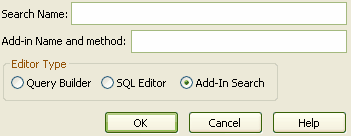 |
| 2. | In the Search Name field, type a name for your new search. |
| 3. | Select the radio button for the type of search you require: |
| · | The Query Builder option provides an interface that enables you to design your own search |
| · | The SQL Editor option enables advanced users to directly write SQL Select statements. |
| · | The Add-In Search option enables you to supply the name of your Add-In and a method (eg. MyAddin.RunThisMethod). This method is called whenever the search is run. This search can be exported and distributed as a part of your Add-In. See Add-Ins for more information. |
| 4. | Click on the OK button |
Query Builder
Your search definition now appears as being selected in the Search List drop-down. The main window displays the message 'There are no items to show in this view'. You can now click on the Add Filter button to Add Filters.
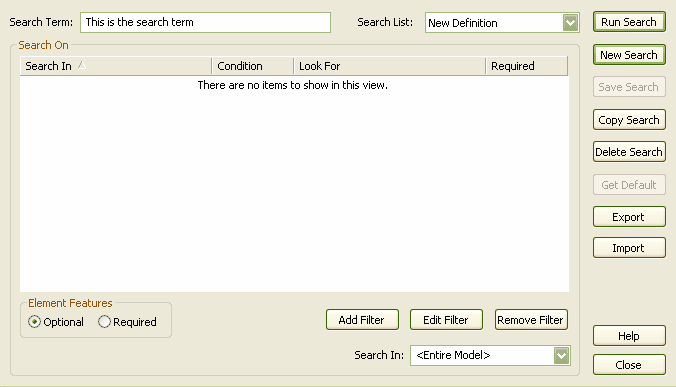
SQL Editor
The Custom SQL dialog displays, enabling you to input your Select statement. When done, click on the Save button to save this search. The search is then available from the Search List.
Add-In Search
Type in the field the name of your Add-In, a period (full stop) and then the name of the method to be called (eg. MyAddin.RunThisMethod). Your search is automatically saved and available from the Search List.
See Also


