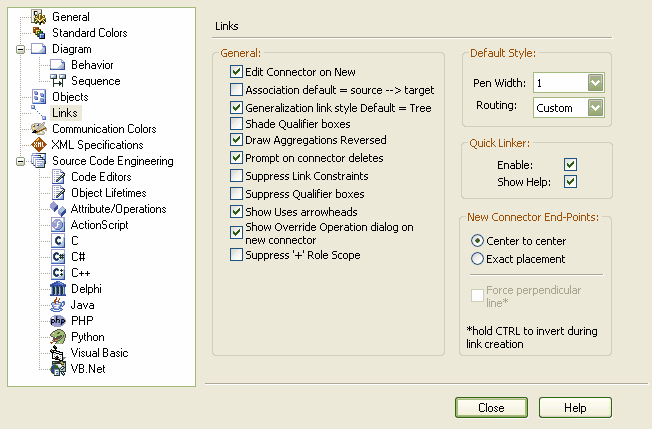The Links page of the Options dialog shown below provides options for the creation, behavior, and notation for links.
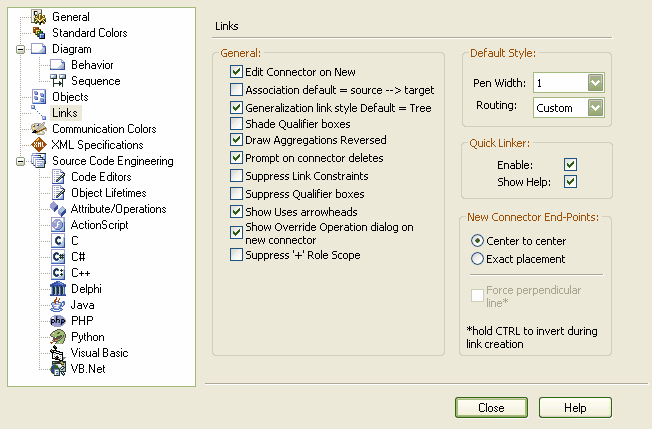
General
| · | - Automatically show the Connector Properties dialog when a new connector is added. |
| · | - Set the direction of new associations to Source->Target (ie. with an arrow head at target). |
| · | - If checked, generalizations are shown as tree style hierarchies. |
| · | - Qualifier boxes are lightly shaded if this option is checked. |
| · | - By default, aggregate and composite connectors are drawn in Enterprise Architect from Source to Target. In some modeling tools they are drawn in the opposite direction. When this option is set, Enterprise Architect mimics those other tools. |
Note: All tools have the parent as the target and the child as the source of the connector, that is a requirement of UML; only the direction of dragging the mouse to draw the connector is changed.
| · | -If this option is on you are prompted before deleting connectors. |
| · | - If this option is on, links constraints do not appear in the diagram. |
| · | - If this option is on, qualifiers do not appear in a box. |
| · | - Show an arrowhead on Actor->Use Case associations. |
| · | - Use this when adding generalizations and realizations between classes and interfaces. When ticked, the dialog shows automatically if the target element has overridable features. |
| · | - Ensure that the role and scope are not displayed on the diagram. |
Default Style
| · | - Default connector width. |
| · | - Default connector link style for new connectors. |
Quick Linker
| · | - Enable the Quick Linker |
| · | - Adds a 'help' menu option to the tail of the Quick Linker menu. |
New Connector End-Points
These options affect the position of the dashed guide line for new connectors.