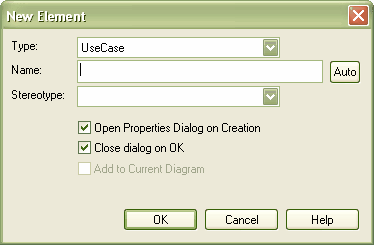You can quickly add new elements to a package without the necessity of adding a diagram element at the same time. This is particularly useful in defining a group of requirements, changes, issues, base classes or other element types that might not require diagrammatic representation in the model.
Add a New Element to a Package
To add a new element to a package, follow the steps below:
| 1. | In the Project Browser window, right-click on the appropriate package. The context menu displays. |
| 2. | Select the menu option. The New Element dialog displays.
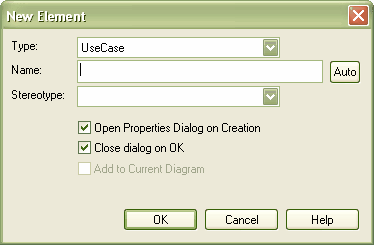
|
| 3. | In the field, click on the drop-down arrow and select the element type. |
| 4. | In the field, type the name of the element. |
| 5. | If required, in the field click on the drop-down arrow and select the stereotype. |
| 6. | Select the checkbox if you want the Properties dialog to open immediately after the element is created. |
| 7. | Deselect the checkbox if you want to add multiple elements in one session. |
| 8. | Click on the button to create the element. |