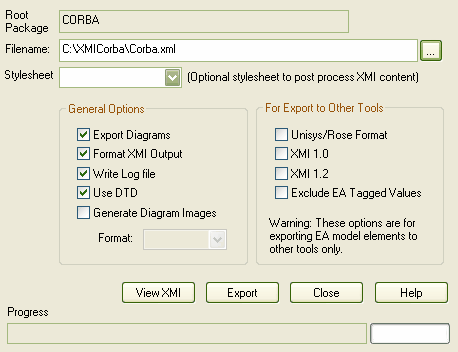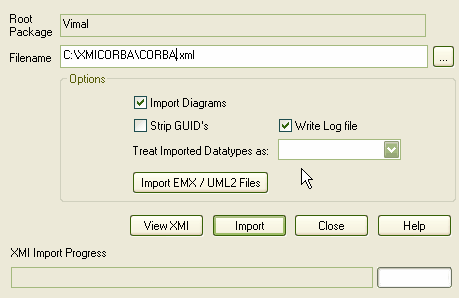Using the XML import/export capabilities of Enterprise Architect, you can copy and move packages between Enterprise Architect models. This gives you a high level of flexibility in building a model from re-usable parts and from elements produced in widely-dispersed geographic regions.
Copy a Package from One Enterprise Architect Model to Another
To copy a package from one Enterprise Architect model to another, follow the steps below:
| 1. | Open the Enterprise Architect model to copy from. |
| 2. | In the Project Browser window, right-click on the package to copy. The context menu displays. |
| 3. | Select the menu option. The Export Package to XMI dialog displays.
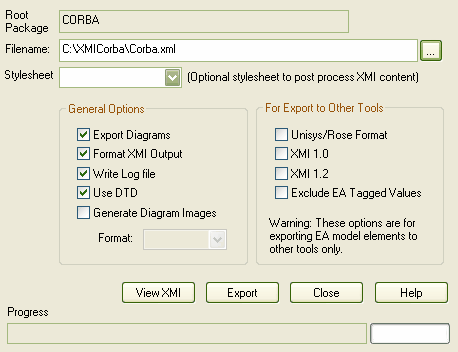
|
| 5. | Click on the button to begin the export process. |
| 6. | When the export is complete, open the recipient Enterprise Architect model. In the Project Browser window, navigate to the location to import the package into. |
| 7. | Right-click to display the context menu, and select the menu option. The Import Package from XMI dialog displays.
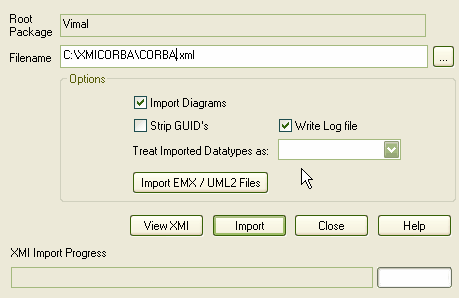
|
| 9. | Click on the button. The package is copied from the source project to the destination project. |
Note: If the package you are importing already exists in the target model (that is, it has been imported previously), you must either import over the existing package or select the option, in which case Enterprise Architect creates a replica of the original package. You can also use this technique to copy an entire package within the same model.