Right-click on a View or Package element in the Project Browser window. The following context menu displays.
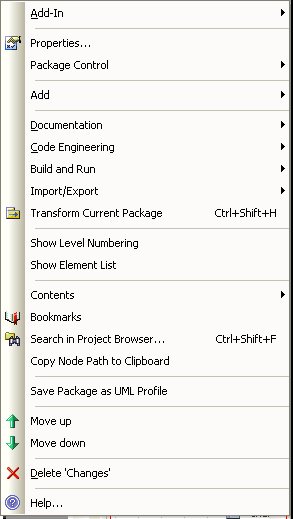
Menu Option |
Description |
Add-In |
Connect to external Add-Ins and external projects. |
Properties |
Add new packages to the model. |
See Also Version Control. |
|
Add a new diagram, element or another package to the current package. |
|
Produce a variety of documentation in RTF format. |
|
Perform Code Engineering functions. |
|
Build, run and debug functions. |
|
Import and Export using XMI text files. |
|
Transform Current Package |
Perform a model transformation on the selected package. [Ctrl]+[Shift]+[H] |
Show Level Numbering |
Adds a sequence number to each element in the package, based on the element's position in the package hierarchy. For nested elements, the numbering indicates level; that is: 3.2 3.2.1 3.2.1.1. This option is only available for packages, and the numbering only applies to the elements in the package, not diagrams. |
Show Element List |
Displays the Element List, showing the elements contained in the selected package. |
Reorganize the package after making changes. |
|
Bookmarks |
Bookmark all elements in the selected folder. |
Search in Project Browser |
Search the View for specific elements. [Ctrl]+[Shift]+[F] |
Copy Node Path to Clipboard |
Copy the selected package hierarchy structure to the clipboard. |
Save Package as UML Profile |
Save the selected package as a Profile. |
Set View Icon |
Change the display icon for the selected package. |
Move up |
Move the package up in the list. |
Move down |
Move the package down the list. |
Delete <packagename> |
Delete the selected package and its contents. |
Help |
Display the appropriate Help topic. |


