Welcome to Enterprise Architect! This quick-start guide helps you to begin modeling with Enterprise Architect.
The first task you can perform is to create a new project and add a package, diagram, elements and connectors.
When you start Enterprise Architect it opens at the Start Page. To create your project:
| 1. | Click on the Create a New Project... option. The New Project dialog displays. |
| 2. | In the File name field, type a meaningful name for the project and click on the Save button to create the project file. The Model Wizard displays. |
| 3. | You now select one or more model templates (these provide you with the basic structures for your project, as well as references to useful help files to get you started). Select the checkbox of each model that interests you. |
| 4. | Click on the OK button. Enterprise Architect creates your project and displays it in the Project Browser window, which is on the right-hand side of the screen.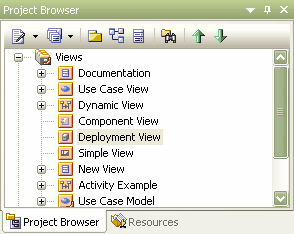 |
You could also quickly create a project by copying an existing base project provided with Enterprise Architect; see the Copy a Base Project topic.
To look through your project, click on the 'plus' icon to expand a folder or package, and double-click on the diagram icon displayed underneath the package name. Enterprise Architect displays the sample diagram for your model in the Diagram View, which is in the middle of the screen.
Now that you have a project, you can add another package and diagram, and then add elements and connectors (or relationships).
Once you create these components of a project, you should also know how to move and delete them, and how to save your work.


