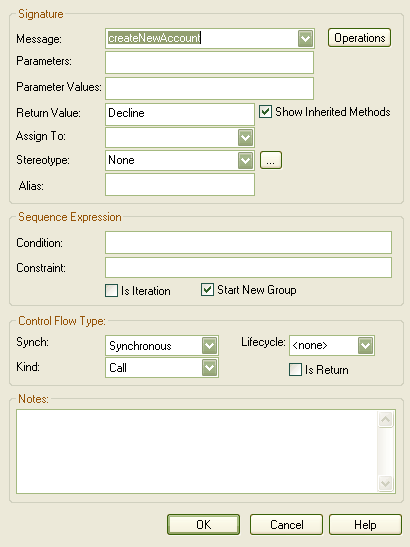When constructing your Communication diagram, it is frequently necessary to re-order the sequence of Messages and to create or delete Message 'groups'. There are two dialogs that help you perform these tasks: the Message Properties dialog and the Sequence Communications dialog.
Organize Message Groups
If you have several Messages in the form 1.1, 1.2, 1.3, 1.4, for example, but would like to start a new numbering group on, say, the third Message (ie. 1.1, 1.2, 2.1, 2.2, 2.3 ), you can change a Message in the series to a Start Group message.
To reorganize message groups, follow the steps below:
| 2. | To make the selected Message the start of a new group, select the Start New Group checkbox. |
| 3. | Click on the OK button to save changes. |
To re-order messages, follow the steps below:
| 1. | Select the Diagram | Sequence Communication Messages menu option. The Communication Messages dialog displays.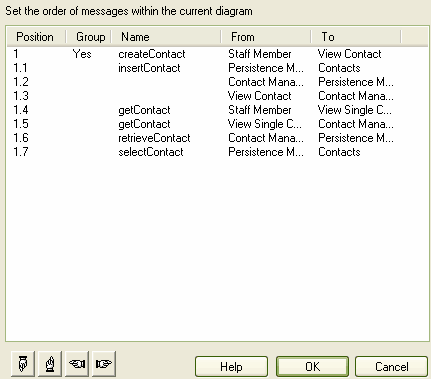 |
| 2. | Click on the Message to move, and click on the 'hand' buttons at the bottom of the dialog to move the messages up or down the sequence. Repeat until the sequence matches your requirements. |
| 3. | Click on the OK button to save changes. |
Note: Communication diagrams were known as Collaboration diagrams in UML 1.4.