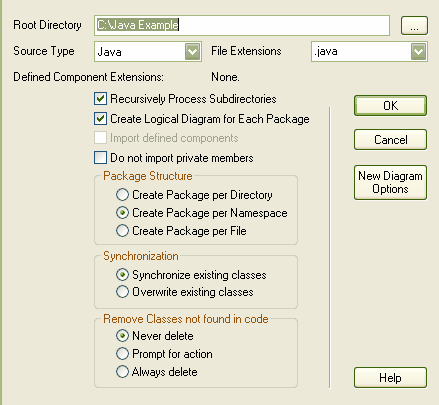You can import from all source files in a complete directory structure. This process enables you to import or synchronize multiple files in a directory tree in one pass. Enterprise Architect creates the necessary packages and diagrams during the import process.
To import a directory structure, follow the steps below:
| 1. | In the Project Browser window, right-click on a package in the Project View. |
| 2. | From the context menu, select the menu option. The Import Directory Structure dialog displays.
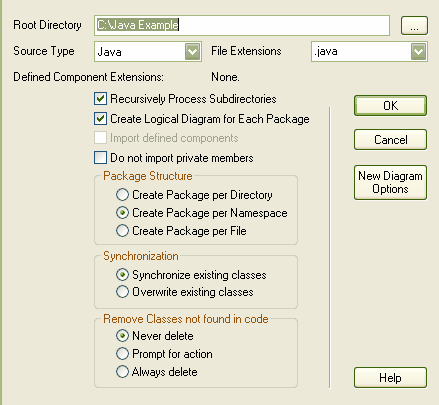
|
| 3. | Select the options you require. You can configure: |
| · | The file extensions to look at |
| · | Whether to recurse sub directories |
| · | Whether to create a diagram for each package |
| · | Whether to create a package for every directory, namespace or file; this might be restricted depending on the source type selected |
| · | Whether to Synchronize or Overwrite existing classes when found |
| · | Whether to import additional files as described in the Import Component Types dialog |
| · | Whether to exclude private members from libraries being imported from the model |
| · | How to handle classes not found during the import |
| · | What is shown on diagrams created by the import. |
| 4. | Click on the button to start. |