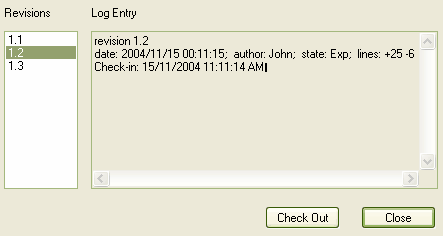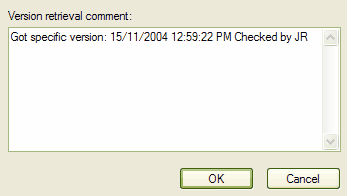Reviewing package history enables you to view the history of checked in package revisions. This opens up the package in read-only mode, enabling you to view the package contents but not make any changes to the package. To review package history follow the steps below:
| 1. | In the Project Browser window, right-click on the package configured for version control. The context menu displays. |
| 2. | Select the menu option. |
| · | If the package has been configured through SCC, you access the history through the mechanism offered by the third party SCC provider |
| · | If the package has been configured for CVS, the CVS File History dialog displays and the following steps apply.
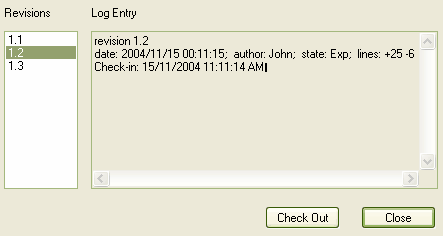
|
| 3. | In the field, click on a revision number to view the log entries for that revision. |
| 4. | To view the package history select a revision and then click on the button. A warning dialog displays, indicating that the model will be opened in read-only mode. |
| 5. | Click on the button to continue or the button to cancel the action. The Add Comments dialog displays.
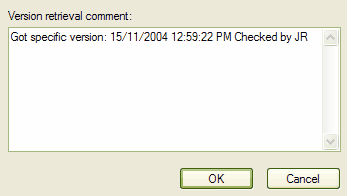
|
| 6. | In the text field, type comments regarding the retrieval of the package history. Click on the button to proceed. |
| 7. | The package is retrieved in read only mode to enable you to view the history of the package at the specified version. |
| 8. | To go back to the latest version, in the Project Browser window right-click on the package and select the menu option to check in the package. |