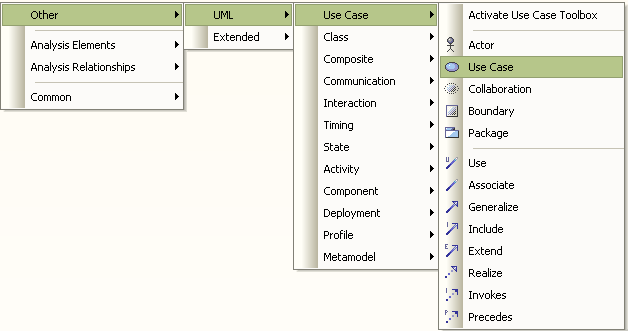To add elements and connectors into a diagram, you can access the shortcut menu instead of employing the full Enterprise Architect UML Toolbox. The menu provides options to select:
| · | Elements specific to the current diagram type (Analysis diagram in the example shown below) |
| · | Relationships specific to the current diagram type |
| · | Common elements and relationships |
| · | Elements and connectors for other diagram types. |
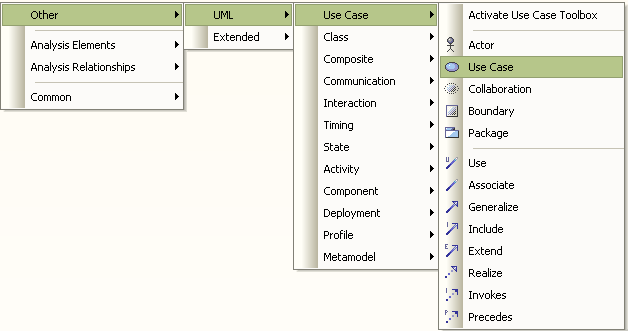
The advantage of using the shortcut menu is that it provides an increased amount of the workspace to be used for diagramming rather than being used to display fixed (rather than pop-up) menus.
To use the shortcut menu, follow the steps below:
| · | Click on the diagram background and press or |
| · | Pressor and right-click on the diagram background. |
The shortcut menu displays.
| 3. | Select the required option; a list of elements and/or connectors displays (if you select the option, you must also select the diagram categories from the intermediate menus). |
| 4. | Select the element or connector to include in the diagram. The object is added to the diagram. |