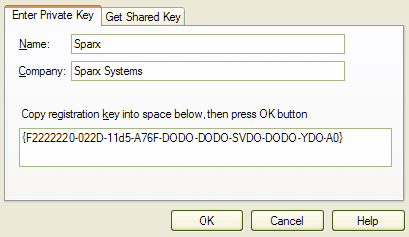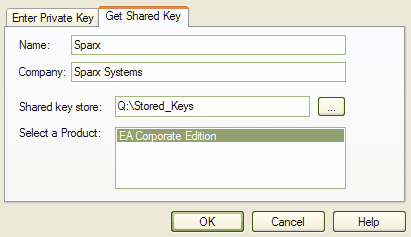Two types of key can be used in conjunction with Enterprise Architect:
| · | Private keys, which enable you to register an Enterprise Architect license (Desktop, Professional or Corporate) or an Add-In key (MDG link for Eclipse and MDG Link for Visual Studio.NET) to the machine that you are currently using. |
| · | Shared keys. which enable you to obtain a product key from key store. Shared Keys are only available with a floating license using the Sparx Enterprise Key Store and require Enterprise Architect version 4.51 or higher. |
Add a Private Key
To add a private key, follow the steps below:
| 2. | Click on the button. The Add Registration Key dialog displays.
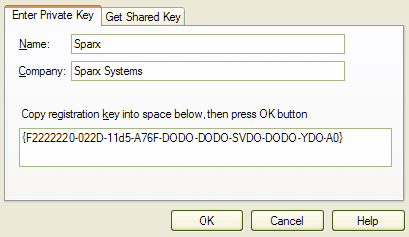
|
| 3. | Click on the Enter Private Key tab. |
| 4. | In the and fields, type your user name and company name. Into the registration key field, copy the registration key. |
| 5. | Click on the OK button to confirm the key selection. |
Add a Shared Key
To add a shared key, follow the steps below:
| 2. | Click on the button. The Add Registration Key dialog displays. |
| 3. | Click on the Get Shared Key tab.
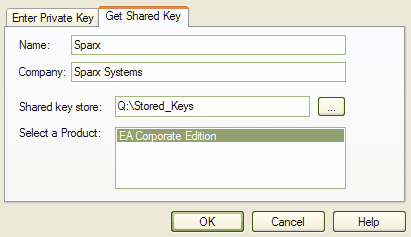
|
| 4. | In the and fields, type your user name and company name. |
| 5. | In the field, click on the(Browse) button to locate and select the shared key store. |
| 6. | In the field, click on the appropriate product name |
Note: Shared Keys are only available with a floating license using the Sparx Enterprise Key Store. Shared Keys require Enterprise Architect version 4.51 or higher. Only the Key Administrator has to install the Key Store application; users simply connect to the configured key file using Enterprise Architect as described above.
See Also