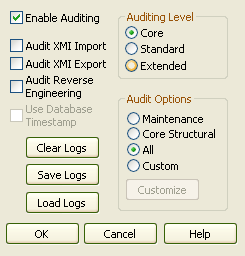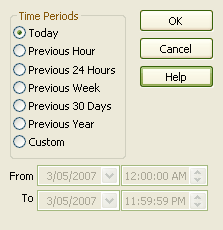The Audit Settings dialog enables you to change what is recorded by the Auditing facility.
To open the Audit Settings dialog:
| 1. | Select the menu option to open the Audit View. |
| 2. | Click on the button. The Audit Settings dialog displays.
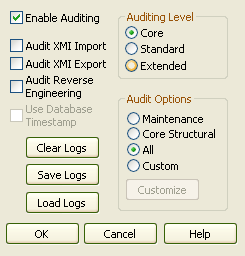
|
The settings on this dialog are described below.
Checkboxes
| · | - select this checkbox to turn the Auditing facility on |
| · | select this checkbox to include XMI importing in the audit |
| · | select this checkbox to include XMI exporting in the audit |
Note: As version control uses XMI, these options must be selected to record changes from checking out packages.
| · | select this checkbox to include reverse engineering in the audit |
| · | - select this checkbox to use the database server's timestamp instead of each user's local timestamp; this improves security. |
Note: The option is not available for projects stored in EAP Files.
Buttons
Three buttons are provided for administering your audit records. As the number of records increases, the performance of the Audit View reduces. It is recommended that audit records that are not regularly required are saved to file, then cleared from the model. This helps ensure high performance.
| · | - removes all log data from the current model; all data is permanently deleted. To keep the audit records outside the model, click on the button to save the records before clearing them from the model |
| · | - saves a copy of the log items currently held in the database; these items remain in the database. To remove the items after saving the copy, click on the button |
| · | - enables you to load a previously saved set of logs back into the model. The file is not deleted by this operation. If duplicate logs exist in both the model and the file, these are skipped. |
Note: Some of these functions can be accessed through the Automation Interface. For more information, see the Repository topic in the Enterprise Architect Software Developers' Kit (SDK).
If you save or clear the log items, Enterprise Architect prompts you to specify whether to save or clear the items covering a specific period of time.
| · | If you click on the button, you save or clear all log items currently held in the database. |
| · | If you click on the button, the Time Filter dialog displays, on which you select a standard time period or define your own. |
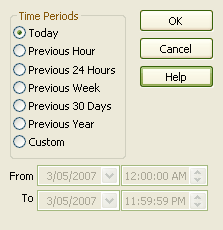
Auditing Level
The Auditing Level panel provides three options that determine what kind of model changes are recorded.
| · | - select this radio button to record changes to elements (including attributes and operations), packages, connectors and some model-level information |
| · | - select this radio button to record the same changes as the option, plus changes to diagrams |
| · | - select this radio button to record the same changes as the option, plus changes to security. |
Audit Options
The following elements are always audited:
| · | Diagrams (if in Standard Mode) |
| · | Security (if in Extended Mode) |
The audit options enable you to configure auditing to record only certain types of elements.
| · | - select this radio button to audit maintenance elements |
| · | - select this radio button to audit maintenance elements plus some structural elements |
| · | - select this radio button to audit all elements |
| · | - select this radio button to audit element types that you specify. |
If you select the option, the button is made available. Click on this button to display a list of element types, and select the checkbox against each element type to include in the audit (or click on the button to select every element type). Click on the button to save the selection.
Note: Connectors are audited when they are connected to an element that is included in the Audit Options.