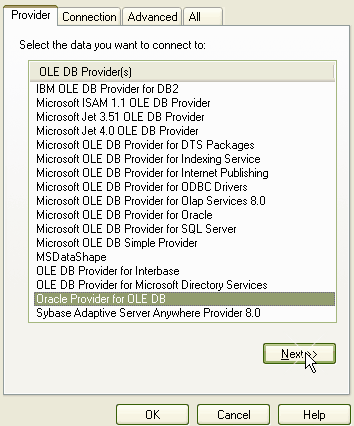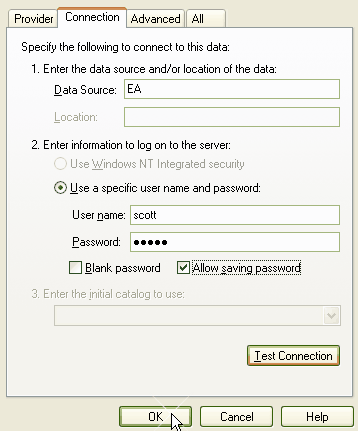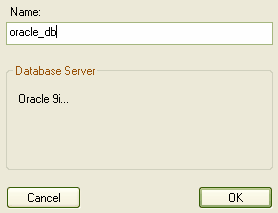Note: This feature is available in the Corporate edition only.
In order to use a Oracle 9i and 10g data repository, you must connect to it in Enterprise Architect first. To connect to your Oracle 9i and 10g data repository in Enterprise Architect, follow the steps below:
| 2. | Click on the (Browse) button, as you normally would to browse for a project. As you have selected the checkbox, the Data Link Properties dialog displays instead of the Browse Directories dialog.
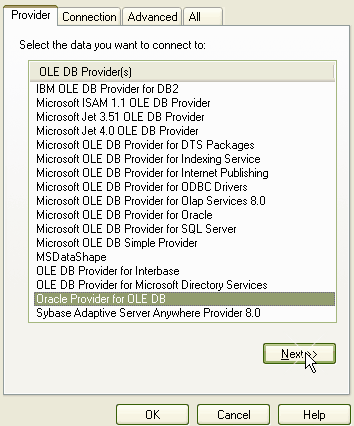
|
Note: Do not select ; Enterprise Architect might not work as expected.
| 4. | Click on the button. The Connection tab displays.
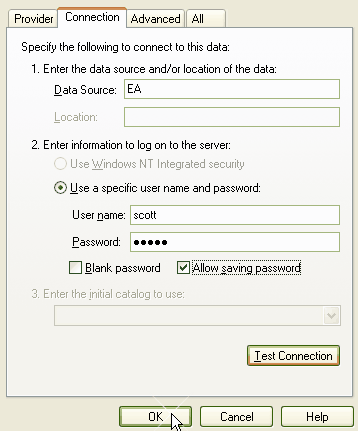
|
| 5. | Enter the name, and Password. |
| 6. | Click on the button to confirm that the details are correct. |
| 7. | If your test succeeded, click on the button. |
| 8. | If your test did not succeed, revise your settings. |
| 9. | After you have clicked on the button, the Connection Name dialog displays
.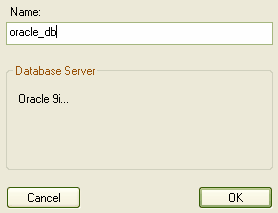
|
| 10. | Give the connection a suitable name so that you can recognize it in the Recently Opened Projects list on the Open Project dialog. |
| 11. | Click on the button to complete the configuration. |