It is possible to import information about Enterprise Architect elements in CSV format. Once you have defined a CSV import specification you can read in major element attributes from a CSV text file.
When importing, Enterprise Architect checks the specification to see if there is a GUID field included. If there is, Enterprise Architect attempts to locate the element identified by the GUID and, if successful, updates the current element rather than creating a new one. If no GUID field is defined, or Enterprise Architect cannot locate the identified element, a new element is created and placed in the current package. Note that during import, Type is a mandatory field and must match one of the legal Enterprise Architect element types.
Import Data in CSV Format
To import data in CSV format, follow the steps below:
| 1. | In the Project Browser window, right-click on the package to import into. |
| 2. | Select the Import/Export | CSV Import/Export menu option. The CSV Import/Export dialog displays. 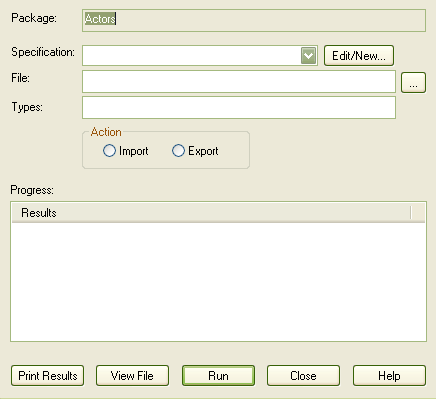 |
| 3. | Set the required options; the dialog provides the following functionality: |
Element |
Description |
Package |
Name of the current selected package. |
Specification |
Name of the import specification to use. |
Edit/New |
Click on this button to edit the import specification or create a new one. |
File |
The filename to import from. |
Types |
Not used for import. |
Action |
Select the Import radio button to import from file. |
Print Results |
Print out the result list. |
View File |
View CSV file with default windows application for CSV files. |
Run |
Perform the import. |
Close |
Exit this dialog. |


