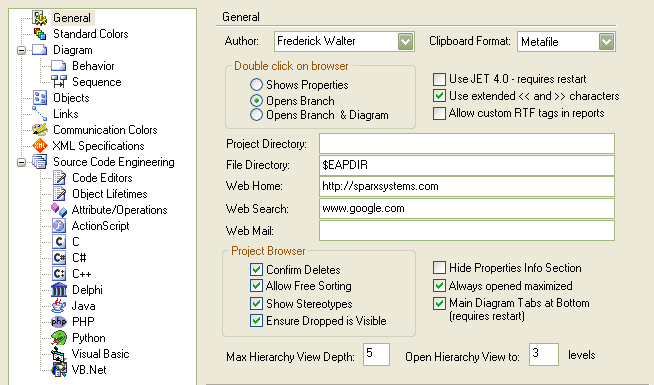The General page of the Options dialog is shown below:
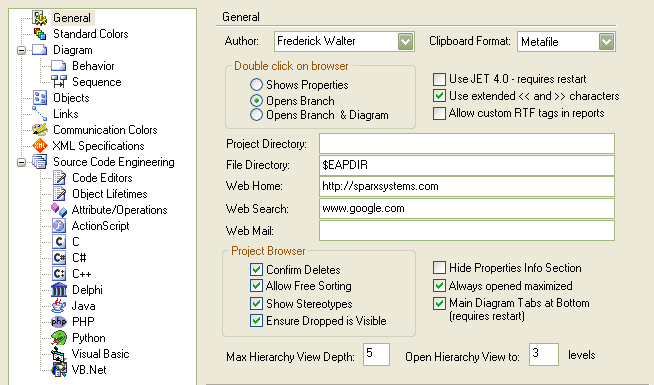
General Settings:
| · | - The default author used when new elements are created and modifications made |
| · | - Graphic format in which to save image to clipboard; has the best detail |
| · | - Use JET 4.0 as database engine; this ensures compatibility with .EAP files compatible with versions of MS Access later than Access 97 |
| · | - For some double byte character sets, it is best to select this checkbox |
| · | - Enable the use of custom RTF tags in reports |
| · | - Default location of Enterprise Architect projects |
| · | - Default location for files |
| · | - Specifies the default home page to open when clicking on the button in the internal web browser |
| · | - Specifies the default web page to open when clicking on the button in the internal web browser |
| · | - Clear to bypass the Confirmation dialog - only for experienced users! |
| · | - Enables 'free sorting' of elements in the Project Browser window regardless of type |
| · | - Shows element and feature stereotypes in the Project Browser window |
| · | - If this option is selected, when moving an element in the Project Browser window to another folder, the destination folder opens when you drop the element. If this option is unselected, the destination folder stays closed when you drop the element. |
| · | - When selected, hides the properties information status bar on the Properties tab. |
| · | - When selected, Enterprise Architect always starts up in a maximized window. |
| · | - When selected (by default) the diagram tabs appear at the bottom of the main view. Clearing this option results in the tabs being located at the top of the main view. |
| · | - Sets the maximum number of levels the hierarchy opens to on the Hierarchy tab. |
| · | - Sets the initial number of levels the hierarchy opens to on the Hierarchy tab. |