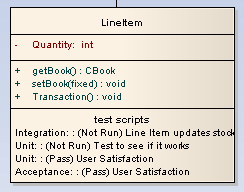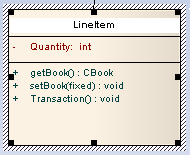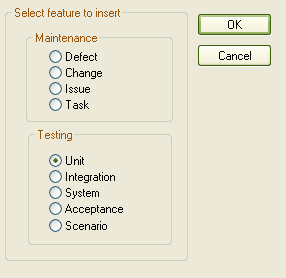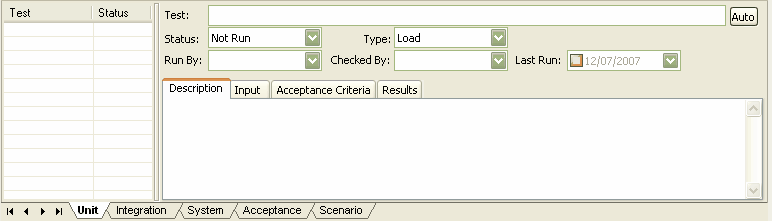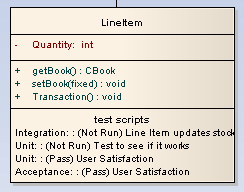You can rapidly add testing features such as Unit, Integration, System, Acceptance and Scenario tests to an element directly from a diagram, using the menu. To use this feature follow the steps below:
| 1. | Open the diagram containing the element. |
| 2. | Click on the element. The element name is highlighted in a lighter shade (the default is white), to indicate that it has been selected.
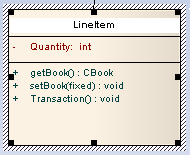
|
| · | Right-click on the highlighted name to display the context menu and select the option.
The Insert Feature dialog displays.
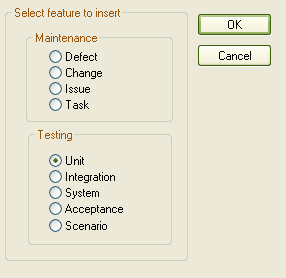
|
| 4. | Click on the appropriate radio button option to associate the required testing feature with the element. |
| 5. | Click on the button. The Testing Window opens, showing the appropriate panel for the type of test selected.
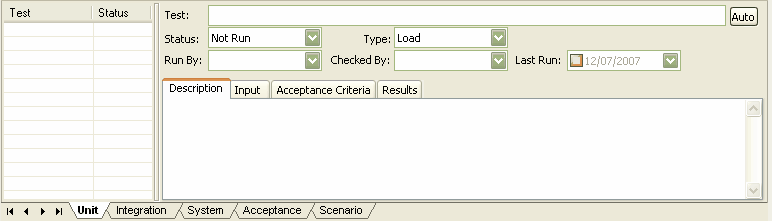
|
| 6. | Complete the fields to define the test activity, and then click on the icon in the window toolbar. The test is added to the element. |
| 7. | To create a subsequent test activity of this type, click on the icon, or to add items for other types of test, click on the appropriate tab. |
To ensure that the test items are visible in the diagram element, as shown in the example below, select the checkbox in the diagram properties appearance options. For more information on diagram appearance options, see the Show Test Scripts in Compartments topic.