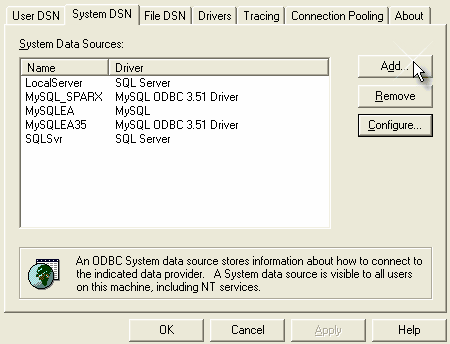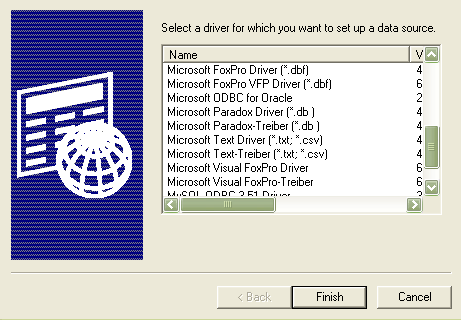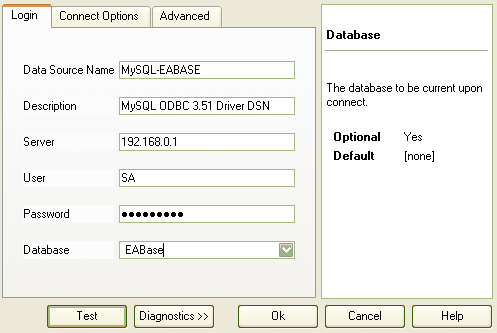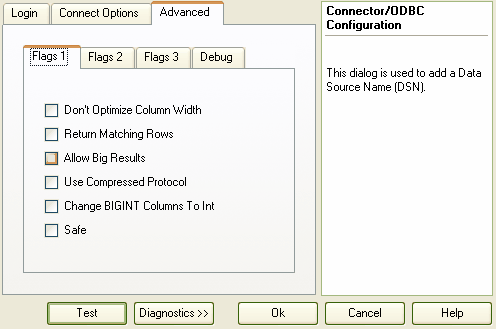Before you can connect to a MySQL data repository, you must first set up a MySQL ODBC driver for which, in turn, you must first have installed Microsoft MDAC components, a MySQL DBMS system and a MySQL ODBC driver.
Note: The MySQL ODBC driver version 3.51.14 creates problems in incorporating tests in elements. Use a different version, such as 3.51.12.
To set up your MySQL ODBC Driver, follow the steps below :
| 1. | Select the WindowsTM option. The ODBC Data Sources Administrator window displays.
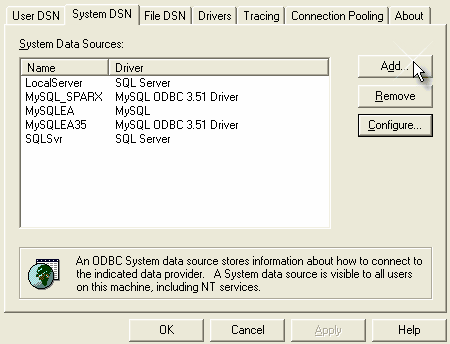
|
| 2. | Click on the button. The Create New Data Source dialog displays, enabling you to add a new DSN.
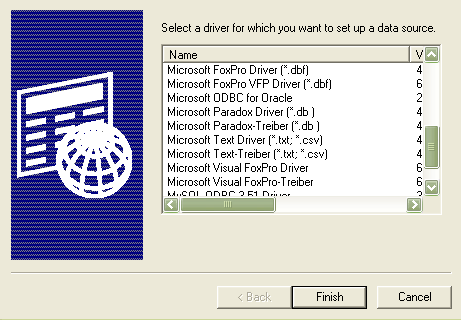
|
| 4. | Click on the button. The Connector/ODBC 3.51.12 - Add Data Source Name dialog displays. |
| 5. | Enter the following configuration details: |
| · | A data source name for the connection |
| · | A description (optional) |
| · | The host address of the DBMS server |
| · | The database name on the selected server. |
See the example below
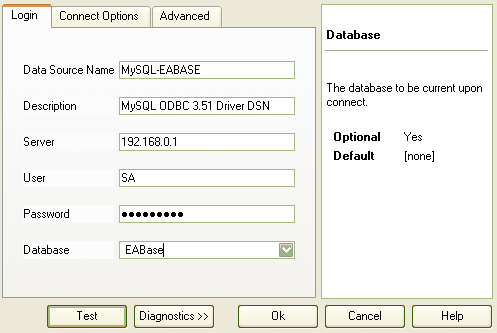
| 6. | Click on the Advanced tab and Flags 1 tab to set the advanced options.
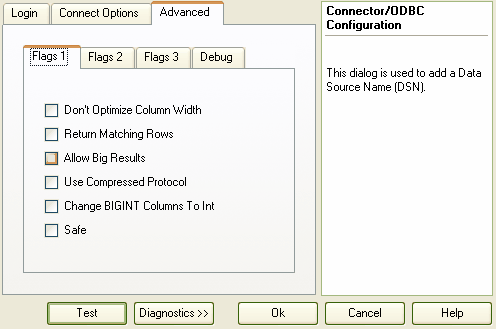
|
| 7. | Select the and checkboxes, then click on the button. |
| 8. | Click on the button to confirm that the details are correct. |
| 9. | If the test succeeds, click on the button to complete the configuration. |
| 10. | If the test does not succeed, review your settings. |
Your MySQL connection is now available to use in Enterprise Architect.