The Source Code viewer can be used to view any source code you are opening. If a class is selected, it shows the source code for that class, provided it has already been generated. For C++ a second tab displays to show the implementation file.
A number of options change the way the Source Code viewer works. They can be altered via the Options dialog (select the menu option).
By default the Source Code viewer is set to:
| · | Parse all opened files, and show a tree of the results. |
File Parsing
The Source Code viewer parses files for a number of reasons. The first is to enable it to jump to the location in the file at which the currently selected item is found.
Additionally, parsing displays a structure tree showing an overview of the file in a similar fashion to the main Project Browser window. You can also select anything in that and jump to the appropriate line in the editor.
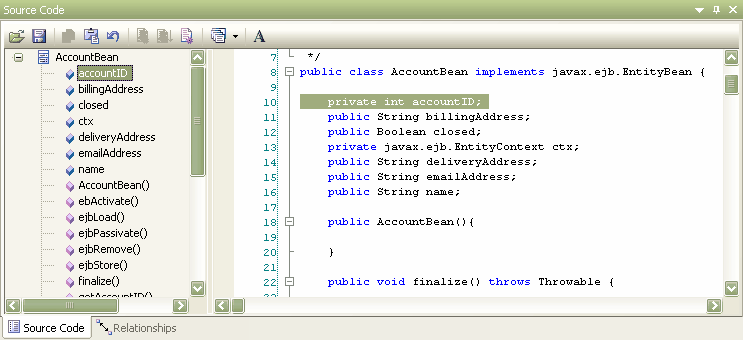
The Source Code Viewer Menu Buttons
The menu buttons in the Source Code viewer enable you to edit, view and interact with the code contained in the Source Code viewer. The function of each button is described below:

| · | button - opens the source code from an existing file. |
|
| · | button - saves the changes to the currently loaded source code. |
|
| · | button - copies the highlighted text. |
|
| · | button - pastes the text that is currently contained in the buffer to the source code viewer. |
|
| · | button - cancels the previous action. |
|
| · | - button generates and reloads the current object source. |
|
| · | button - save the source code and resynchronizes the class. |
|
|
| · | button - Provides quick access to the following commands: |
| · | - run package build scripts |
| · | - run package test scripts |
| · | - Configure package build scripts. |
|
| · | button - sets the font for the text contained in the Source Code viewer. |
|
See Also
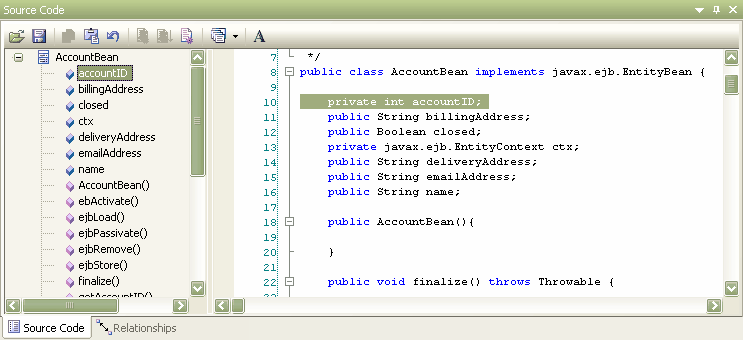
![]()


