Pan
Pan the Diagram View in the following ways:
| · | Use [!], ["], [#], [$], [Page Up], [Page Down], [Home] and [End] when the Diagram View is selected |
| · | Use the scrollbars |
| · | Use the middle mouse button |
| · | Use the Pan & Zoom Window. |
Zoom
You can zoom into and out from a diagram using the zoom buttons on the diagram toolbar, or by using the Diagram | Zoom submenu.
![]()
Change the zoom level by 10% by clicking on either the Zoom In (+) or Zoom Out (-) buttons. Alternatively, select the Zoom In or Zoom Out options from the Diagram | Zoom submenu.
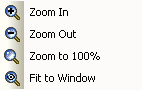
There are three ways to return the diagram to 100%:
| · | Click on the |
| · | Select Zoom to 100% from the Diagram | Zoom submenu |
| · | [Ctrl]+middle-click the mouse |
Tip: You can zoom in and out of the main window dynamically by holding [Ctrl] and rolling the mouse wheel.
Note: At high levels of zoom, element features cease to display. This is because of the difficulty the Windows font mapper has in choosing a font for extreme conditions, and the result can look odd.


