Using Toolbars
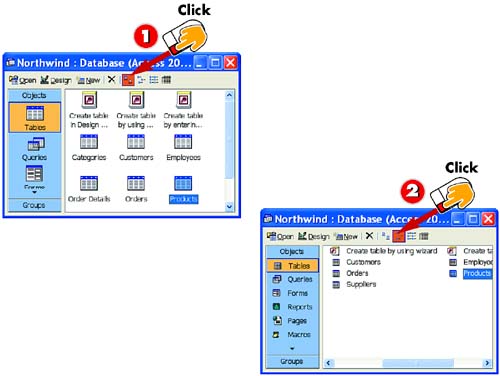
 | Click a toolbar button. For example, to change how objects are displayed in the database window, click the Large Icons button to view the table list entries as large icons. |
 | Click the Small Icons button, located next to the Large Icons button, to view the table list entries as small icons. |
|
In addition to selecting commands from menus, you can perform common actions using the buttons on the toolbar. For example, the toolbar has buttons you can click to create new objects, delete unneeded objects, and change how objects are viewed. |
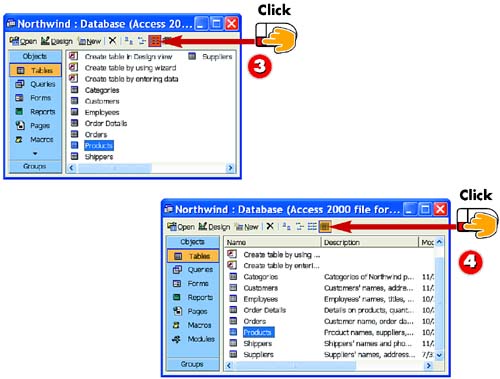
 | Click the List button, next to the Small Icons button, to view the table entries in a simple list format. |
 | Click the Display button next to the List button, to view the details of each table in the list, including its description, size, and modification date. |
|
Viewing the Button Name
If you are unsure what a toolbar button does, you can display its name. To do so, simply place your mouse pointer over the button and wait a moment; the button's name appears. |
|
Finding Buttons
The Access window contains two toolbars: one for the database window and one for the Access window. If you cannot find a particular button, make sure that you are looking in the right toolbar. |
 |