Using the Objects Bar
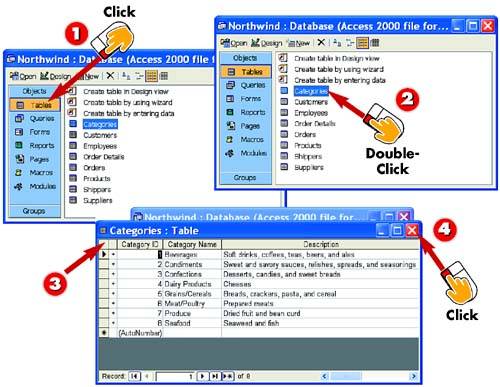
 | To view table objects in the open database, click the Tables button on the Objects bar. A list of tables in the open database appears, as well as commands for creating new tables. |
 | To open any of the listed tables, double-click its name. For instance, double-click the Categories entry to open the Categories table. |
 | The Categories table opens. The names at the top of each column identify the data, and each row is a record. (You learn more about tables later in this book.) |
 | Close the Categories table by clicking the Close button in the upper-right corner of the table window. |
|
The Objects bar that appears on the left side of the Database window includes buttons for viewing tables, queries, forms, reports, pages, macros, and modules—the same as the entries that appear on the View menu. All the options in the Objects bar represent types of objects that you can create and use in Access. You'll learn how to create most of the types of objects found here in later parts of this book. Any time you want to create, view, or modify an object, you must first select that object type from the View menu or the Objects bar. |
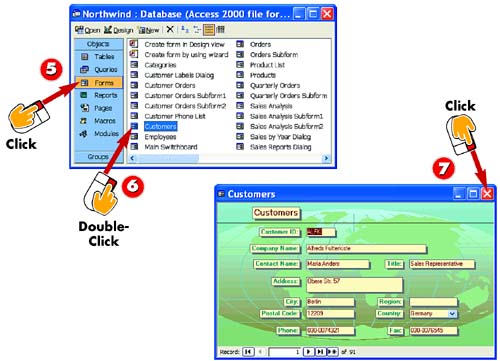
 | Click the Forms button on the Objects bar. A list of forms in the open database appears, as well as commands for creating new forms. |
 | To open any of the listed forms, double-click its name. For example, double-click the Customers form. |
 | The Customers form is opened. To close the form, click the Close button in the upper-right corner of the form window. |
|
Opening Objects
Another way to open an object is to select the object and then click the Open button in the database window's toolbar. |
|
Opening Queries and Reports
You open queries and reports in the same way you do forms and tables: by clicking the Queries or Reports button in the Objects bar, and then choosing the query or report you need. |
 |