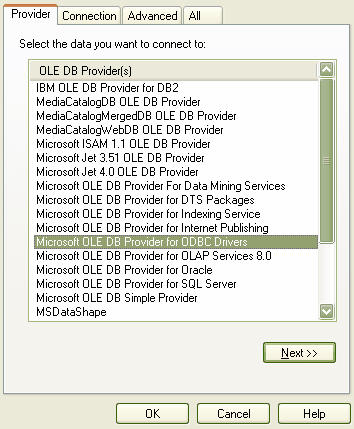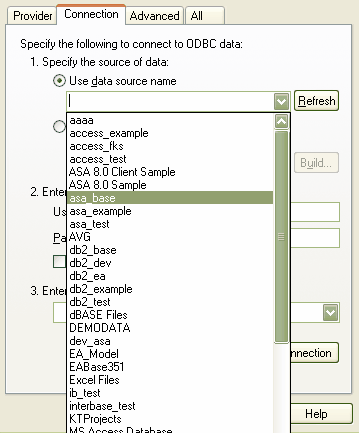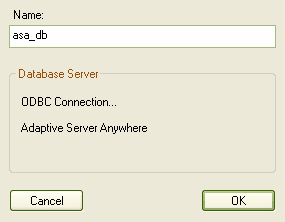Note: This feature is available in the Corporate edition only.
In order to use an ASA data repository, you must connect to it in Enterprise Architect first. Before connecting to the repository, you must have set up an ASA ODBC driver. To connect to an ASA data repository in Enterprise Architect, follow the steps below:
| 1. | In the Open Project dialog, select the checkbox or, on the Start Page, click on the link. |
| 2. | Click on the (Browse) button, as you normally would to browse for a project. As you have selected the checkbox, the Data Link Properties dialog displays instead of the browse directories dialog.
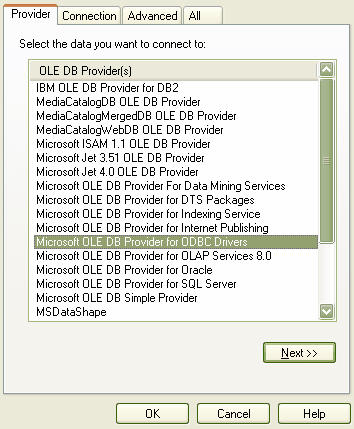
|
| 4. | Click on the button. The Connection tab displays.
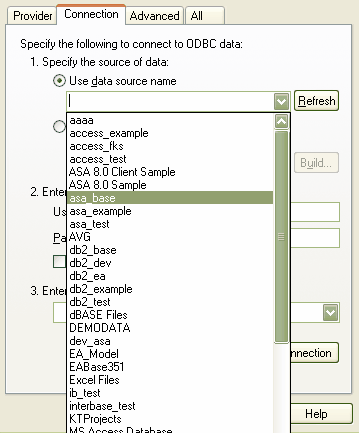
|
| 5. | In the field, click on the drop-down arrow and select the ODBC driver you set up to connect to your ASA repository. |
| 6. | Click on the button to confirm that the details are correct. |
| 7. | If your test succeeded, click on the button. |
| 8. | If your test did not succeed, revise your settings. |
| 9. | After you have clicked on the button, the Connection Name dialog displays.
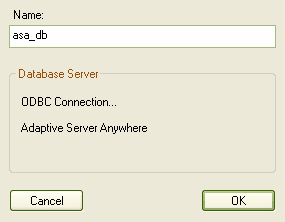
|
| 10. | Give the connection a suitable name so you can recognize it in the Recently Opened Projects list on the Open Project dialog. |
| 11. | Click on the button to complete the configuration. |