Before you can connect to a ASA data repository, you must first set up a ASA ODBC driver. To do this, you must have Microsoft MDAC components, the ASA DBMS system and the ASA ODBC driver (installed with the ASA DBMS) installed.
To set up your ASA ODBC Driver, follow the steps below:
| 1. | Select the WindowsTM Control Panel | Administrative Tools | Data Sources (ODBC) option. The ODBC Data Sources Administrator window displays.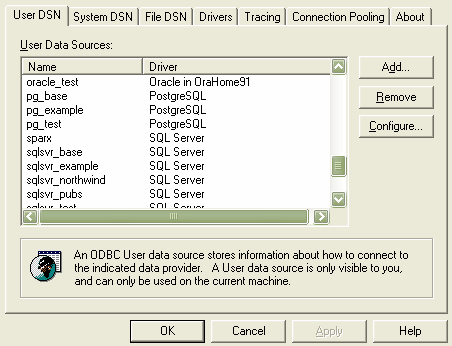 |
| 2. | Click on the Add button. The Create New Data Source dialog displays, enabling you to add a new DSN.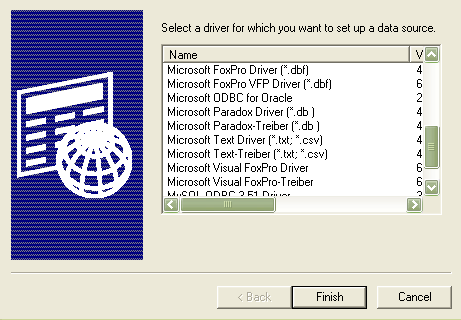 |
| 3. | Select Adaptive Server Anywhere 8.0 from the list. |
| 4. | Click on the Finish button. |
| 5. | Enter the following configuration details: |
| · | A name for the connection on the ODBC tab.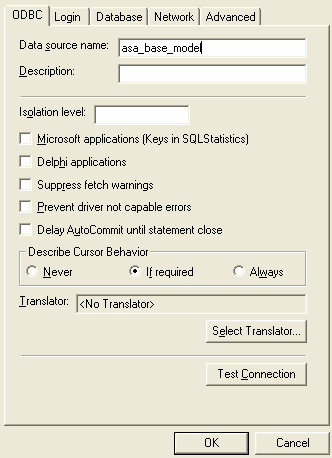 |
| · | The username and password on the Login tab (dba, sql are the defaults when ASA is installed). 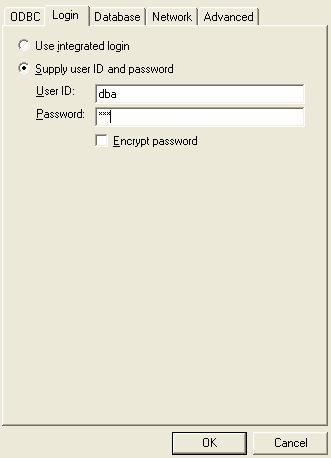 |
| · | The server name and the path to the database, on the Database tab.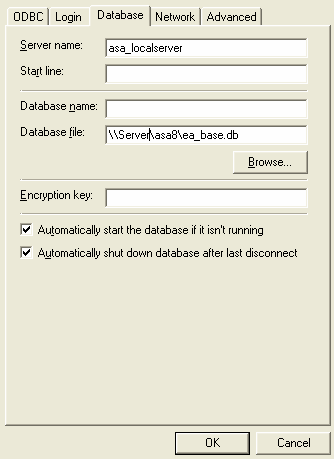 |
| · | The network protocol on the Network tab (if the database is on a network location).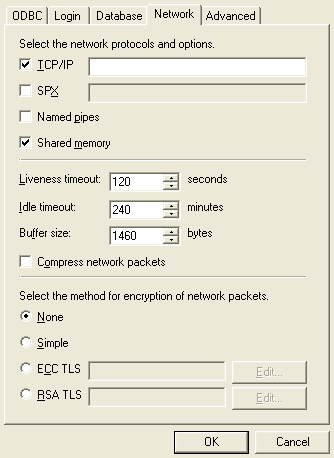 |
| 6. | You can now return to the ODBC tab and test the connection. |
| 7. | Click on the OK button to complete the configuration. |
Your Adaptive Server Anywhere connection is now available to use in Enterprise Architect.


