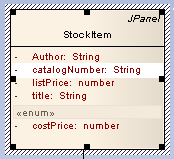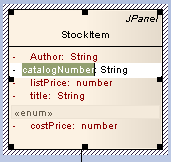The in-place editing feature enables you to change the name of the element, or the name of an operation or attribute, directly from the diagram. To use this feature follow the steps below:
| 1. | Open the diagram containing the element. |
| 2. | Click on the element and on the name to change within the element. The item line is highlighted in a lighter shade (the default is white), to indicate that it has been selected.
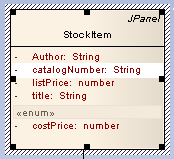
|
| 3. | Right-click on the item. The context menu displays. |
| 4. | Select the menu option (or press ) to enable you to edit the item directly from the diagram. The name of the attribute or operation is highlighted.
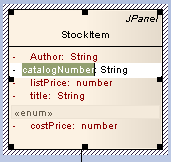
|
| 5. | Delete or type over the name. Press [Enter] to accept the change, or [Esc] to cancel the change. |