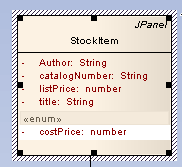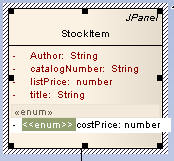You can use the in-place editing feature to change the stereotype of an operation or attribute directly from the diagram. To use this feature, follow the steps below:
| 1. | Open the diagram containing the element. |
| 2. | Click on the element, and on the item to edit within the element. The item line is highlighted in a lighter shade (the default is white), to indicate that it has been selected.
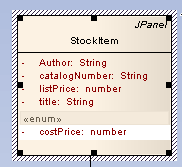
|
| 3. | Right-click on the item. The context menu displays. |
| 4. | Select the menu option (or press ) to enable you to edit the attribute or operation directly from the diagram. The name of the item is highlighted. |
| 5. | Move the cursor to the position before the name or within the existing attribute or operation stereotype (denoted by << stereotype name >>).
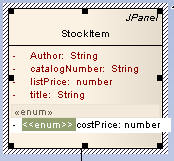
|
| 6. | Delete or type over the previous name to change the stereotype name of the attribute or operation. Press to accept the change or to cancel the change. You can assign multiple stereotypes by including a comma-separated list inside the stereotype markers. |