You can import a scenario from a Use Case or other element into the Test Scenarios list. This avoids having to duplicate the scenario information manually.
Import a Scenario
To import a scenario, follow the steps below:
| 1. | Select the View | Testing menu option to display the Testing window. Open a diagram and select the required element; all of the test scripts for that element display in the Testing window. Click on the Scenario tab. |
| 2. | Right-click on the list of tests to display the context menu, and select the Import element scenario(s) menu option. The Import Scenario dialog displays.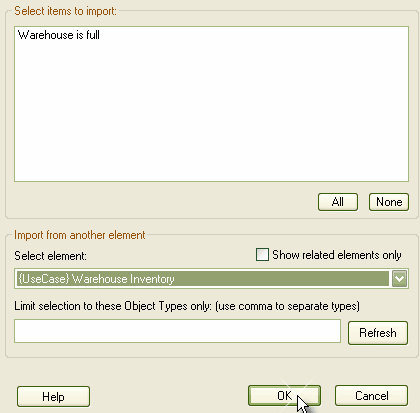 |
| 3. | Select the scenarios to import from the Select items to import list. You can import scenarios from any element in the model by clicking on the Select element drop-down arrow and selecting the required element. |
| 4. | Click on the OK button to import the selected scenario(s). |
The Import Scenario dialog has the following additional options:
Field/Button |
Description |
Show related elements only |
Filters selection to apply only to related elements. |
Limit Selection to these Object Types only |
Type in specific element types, separated by commas, to filter for only those element types. |
Refresh |
Refresh available options. |


