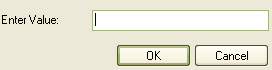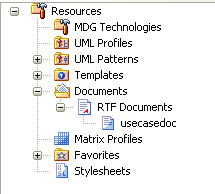The Resource Document feature enables a particular documentation configuration to be 'remembered', linking the loaded template within the Generate RTF Documentation dialog to the current highlighted package. If a particular template is always used with a specific package, and multiple cases of documentation exist to be propagated, saving these as Resource Documents can ease document generation later.
To create and use Resource Documents, follow the steps below:
| 2. | Click on the button. The Save current as document definition dialog displays:
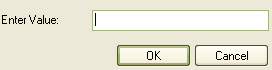
|
| 3. | In the field, type a name for the document and click on the button. The document is added to the Resources window for easy future access (as for the usecasedoc entry in the illustration below).
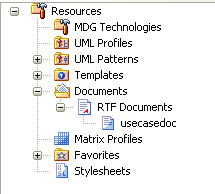
|
| 4. | To generate documentation from the Resources window, right-click on the required document. The context menu displays. |
| 5. | Select the required option. |
The context menu options are:
| · | - Opens the corresponding .RTF file, as specified by the RTF template Filename property |
| · | - Opens the Generate RTF Documentation dialog, loaded with the specified template |
| · | - Generates documentation, with the document located at the path specified by the template's Filename property |
| · | - Removes the specified document. |