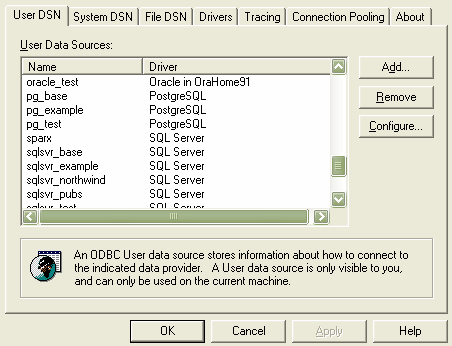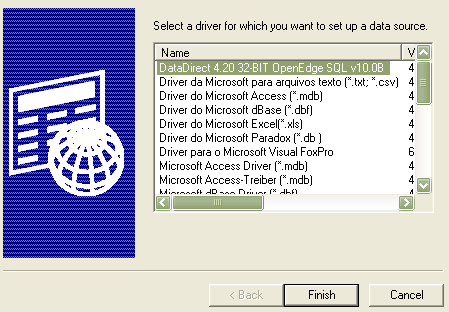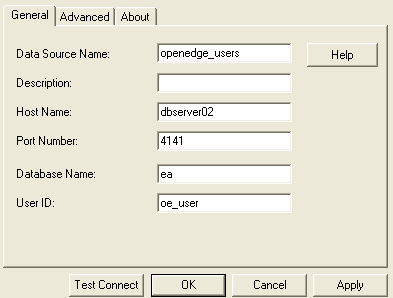Before you can connect to an OpenEdge data repository, you must first set up an OpenEdge ODBC driver. To do this, you must have Microsoft MDAC components, OpenEdge DBMS system and DataDirect ODBC driver for OpenEdge (version 4.20 minimum) installed.
To set up the ODBC Driver, follow the steps below:
| 1. | Select the WindowsTM option. The ODBC Data Sources Administrator window displays.
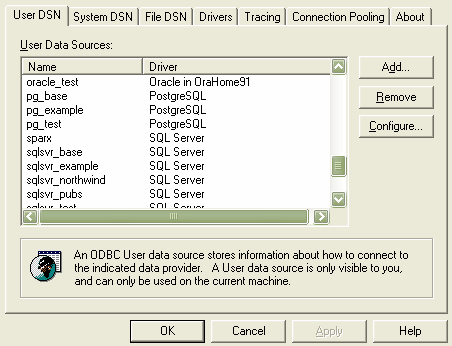
|
| 2. | Click on the button. The Create New Data Source dialog displays, enabling you to add a new DSN.
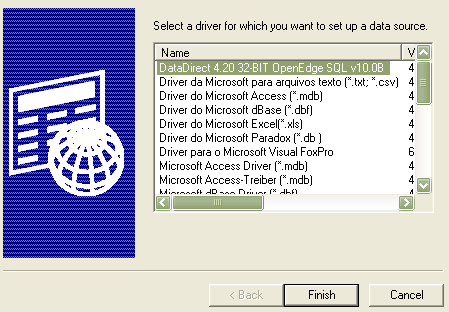
|
| 3. | Select the driver from the list. |
| 4. | Click on the button. The DSN Configuration dialog displays. |
| 5. | Enter the following configuration details: |
| · | The and of the DBMS server |
| · | The on the selected server |
See the example below:
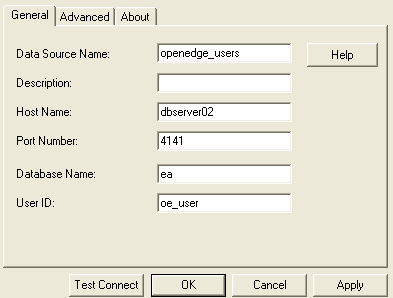
| 6. | Click on the button to confirm that the details are correct. |
| 7. | If the test succeeds, click on the button to complete the configuration. |
| 8. | If the test does not succeed, review your settings. |
Your OpenEdge connection is now available to use in Enterprise Architect.