Before you set up Enterprise Architect for use with MySQL, we recommend you run the project integrity check tool (the Tools | Data Management | Project Integrity Check menu option) on the base project to upsize to MySQL. This ensures data is 'clean' before uploading.
Note: You cannot move a model from a source .EAP file of a version earlier than 3.5.0.
Warning: Before proceeding, ensure MDAC 2.6 or 2.7 is installed on your system.
Upsizing Your Database
There are four stages to upsizing your database for MySQL. Work through them in the order defined below:
Stage One: Install MySQL Components
| 1. | Install MySQL version 4.0.3 or higher. |
| 2. | Install MySQL ODBC 3.51 or higher. |
| 3. | Create a suitable ODBC Data Source to point to your new database. |
Note: There are two critical non-default settings required; see Set up a MySQL ODBC Driver and ensure you select the checkboxes in step 7.
Stage Two: Select Table Type
| 1. | If you are using InnoDB tables, set up the MySQL .ini file as required and run the MySQL - InnoDB BaseModel script. |
| 2. | If you are using MyISAM tables, set up the MySQL .ini file as required and run the MySQL - MyISAM BaseModel script. |
Note: See the discussion on MySQL limitations.
Note: The scripts are available to registered users on the Corporate edition Resources page of the Sparx Systems website.
Stage Three: Create the Database
| 1. | Create an empty database. |
Note: See Create a New MySQL Repository.
You now have an empty database, and can transfer an existing model into the server as described below.
Stage Four: Transfer the Data
| 1. | Open Enterprise Architect (click on the Cancel button on the Open Project screen to open with no project loaded). |
| 2. | Select the Tools | Data Management | Project Transfer menu option. The Project Transfer dialog displays: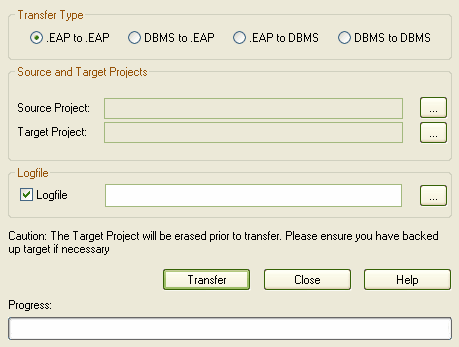 |
| 3. | In the Transfer Type panel, select .EAP to DBMS. |
| 4. | In the Source Project field, type the name of the .EAP file to upsize to MySQL. |
| 5. | At the right of the Target Project field, click on the [...] (Browse) button. The Datalink Properties dialog displays. |
| 6. | Select Microsoft OLE DB Provider for ODBC Drivers from the list, then click on the Next button. |
| 7. | In the Use Data source name field, click on the drop-down arrow and select the ODBC Data Source you configured to point to your new database. |
Note: See Connect to a MySQL Data Repository for more information.
| 8. | Click on the OK button. |
| 9. | If required, select the Logfile checkbox and type a path and filename for the data transfer log file. |
| 10. | Click on the Transfer button to begin the data transfer process. |
When the process is complete, you have upsized your model to MySQL and can now open it from Enterprise Architect.


