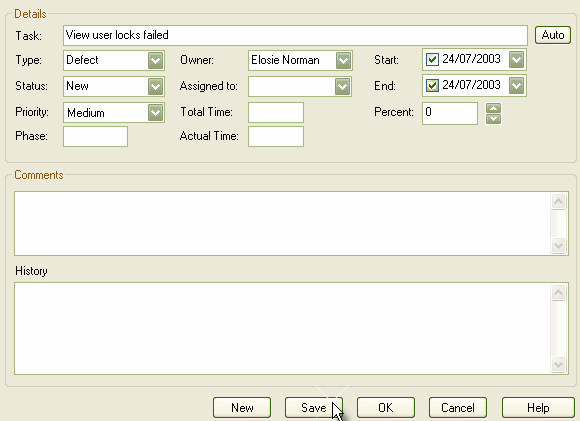From the Project Tasks tab on the System window, display the Task Detail dialog to Add, Modify and Delete tasks.
Add a Task
To add a task, follow the steps below:
| 1. | Double-click in a blank area of the Project Tasks tab, or right-click and select the context menu option. The Task Detail dialog displays.
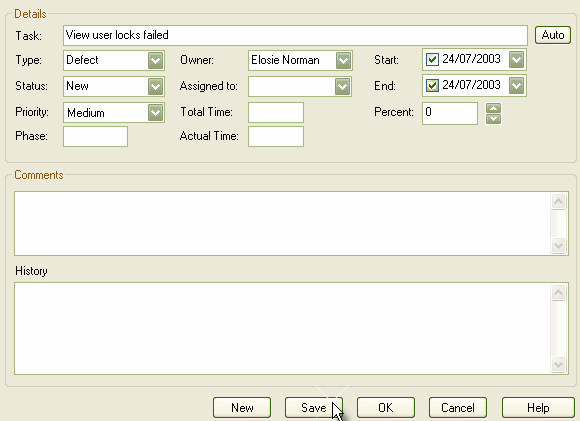
|
| 2. | Enter the details for the task. You can define the following: |
| · | Auto counters (if you have configured these, click on the button) |
| · | The expected start and end date for the task |
| · | The current status of the task |
| · | The person this task has been assigned to |
| · | The task priority: high, medium or low |
| · | The expected total time for the task |
| · | The phase associated with this task |
| · | The actual time expended. |
| 4. | To create another entry, click on the button. |
| 5. | To close, click on the button. |
Modify a Task
To modify a task, on the Project Tasks tab, either:
| · | Double-click on the task to modify, or |
| · | Right-click on the task to modify and, from the context menu, select the menu option. |
The Task Detail dialog displays, and you can edit the task data.
Delete a Task
To delete a task, follow the steps below:
| 1. | On the Project Tasks tab, right-click on the task to delete. The context menu displays. |
| 2. | Select the menu option. |