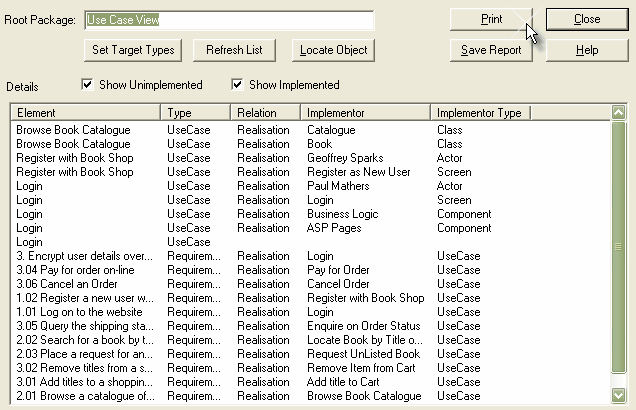To view an implementation report, follow the steps below:
| 1. | In the Project Browser window, right-click on the package to report on (the report includes all sub-packages as well) to open the context menu. |
| 2. | Select the Documentation | Implementation Report menu option. |
Control |
Description |
Root Package |
The root package. All elements and packages under this appear in the report. |
Show unimplemented |
Show non-implemented elements. Implemented elements are those that don't have any other element to realize them (eg. a Use Case has no component or class to implement the Use Case behavior). |
Show Implemented |
Show implemented elements. These are elements that do have some element associated with them in a realization relationship. For example a Use Case has a component that implements it. |
Locate Object |
Locate the element selected in the report list in the Project Browser window. |
Refresh |
Run the report again. |
Implementation Details |
Lists elements in the current hierarchy and elements that implement them. |
Print the list. |
|
Set Target Types |
By default Enterprise Architect only reports on Use Case, Requirement and a couple of other types. You can use this option to set the list of types you want to report on. For further information see the Set Target Types Dialog topic. |