The Diagram menu enables you to save diagram images to file as well as configure diagram properties and options.
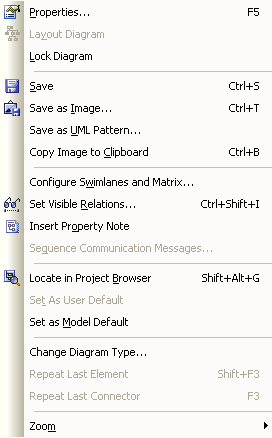
Menu Option |
Functionality and Function Keys |
Properties |
View and edit the <type> Diagram: <name> dialog for the current diagram. [F5] |
Configure automatic diagram layout settings (not available for Behavioral diagrams). |
|
Lock Diagram |
Prevent the diagram from being edited. |
Save |
Save the current position of all diagram elements. [Ctrl]+[S] |
Save as Image |
Save the diagram as a bitmap (.BMP), GIF (.GIF) or Windows Metafile (.WMF). [Ctrl]+[T] |
Save as UML Pattern |
Save the current diagram as a UML pattern. |
Copy Image to Clipboard |
Copy the current diagram to the clipboard. [Ctrl]+[B] |
Configure Swimlanes and Matrix |
Add, modify and delete swimlanes or the swimlanes matrix for the current diagram. |
Hide or show individual links for the current diagram. [Ctrl]+[Shift]+[I] |
|
Insert Property Note |
Display the properties for the current diagram on screen. |
Change the order of the communication messages in the current diagram. |
|
Locate in Project Browser |
Locate the current diagram in the Project Browser window. [Shift]+[Alt]+[G] |
If security is enabled, sets the current diagram as the default diagram opened when the current user re-opens this model. The User Default diagram overrides the Model Default diagram (see Set as Model Default, below). |
|
Set the current diagram as the default diagram opened when the current model is re-opened. |
|
Change the type of the current diagram. |
|
Repeat Last Element |
Create an instance of the same type as the last element created. [Shift]+[T] |
Repeat Last Connector |
Create an instance of the same type as the last connector created. [F3] |
Zoom |
Change the zoom factor on the current diagram - see The Zoom Sub-Menu, below. |
The Zoom Sub-Menu
Note: This sub-menu is a tear off menu.
Option |
Use to |
Zoom in |
Enlarge display of the diagram by 10%, keeping the selected element within the displayed area. |
Zoom Out |
Reduce display of the diagram by 10%. |
Zoom to 100% |
Return display of the diagram to normal size. |
Fit to Window |
Adjust display of the diagram to show all elements within the current window size. |
See Also


