Compared to when security is enabled, locking a model element differs slightly when security is not enabled. If you select the Project | Security | Require User Lock to Edit menu option, when you elect to lock a diagram or element, the Element Lock dialog displays.
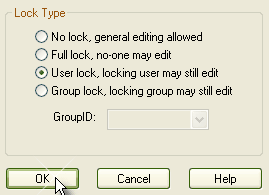
The four lock options available are:
| · | No Lock - do not lock this element; clear any existing lock |
| · | Full lock - lock this element so that no-one can edit it |
| · | User lock - lock this element so that only the locking user can make further edits |
| · | Group lock - lock this element so that any member of the specified group (in the GroupID field) can update the element, but others are excluded. |
Select the appropriate lock and click on the OK button.
See Also


